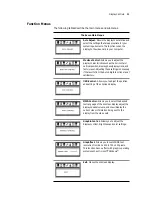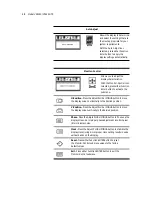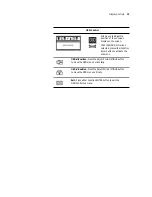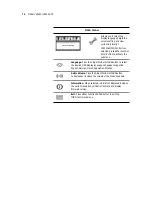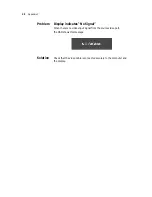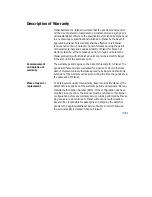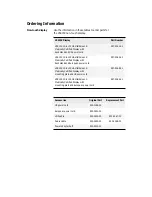Display Controls
15
Graphic–Control
Allows you to adjust the
display contrast, brightness,
and color settings.
With the Graphic-Control icon
selected, press either Function
Enter button to activate the
submenu.
Contrast. Press the Adjust PLUS or MINUS button to adjust
the difference between the lightest and darkest areas of the
display. The contrast level can range from 0 to 63.
Brightness. Press the Adjust PLUS or MINUS button to adjust
the light level on the display screen Make this adjustment in
conjunction with the Contrast parameter.
Color. Press the Adjust PLUS or MINUS button to select the
display color. The available options are 9300, 6500, and User.
The 9300 and 6500 options allow you to set the Color
Temperature to CIE coordinate value 9300 and 6500 degrees
respectively. Selecting the User option allows you to customize
the Red, Green, and Blue coordinates.
R, G, B. Press the Adjust PLUS or MINUS button to make
individual adjustments to the Red, Green, and Blue gain for
the color temperature. There are 127 levels of adjustments
(0 to 127) available. Before adjusting these fields, select the
User option in the Color submenu.
Auto Level. Press either Function ENTER to automatically
perfect the white balance display.
Exit. Press either Function ENTER button to exit the
Graphic-Control submenu.