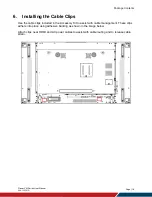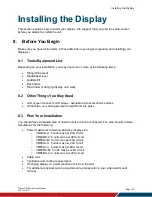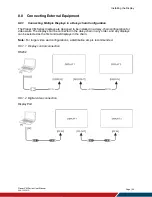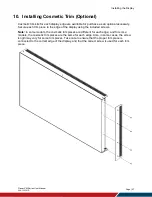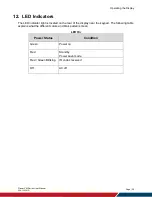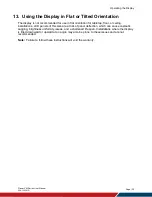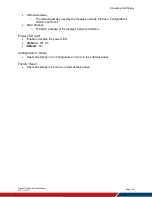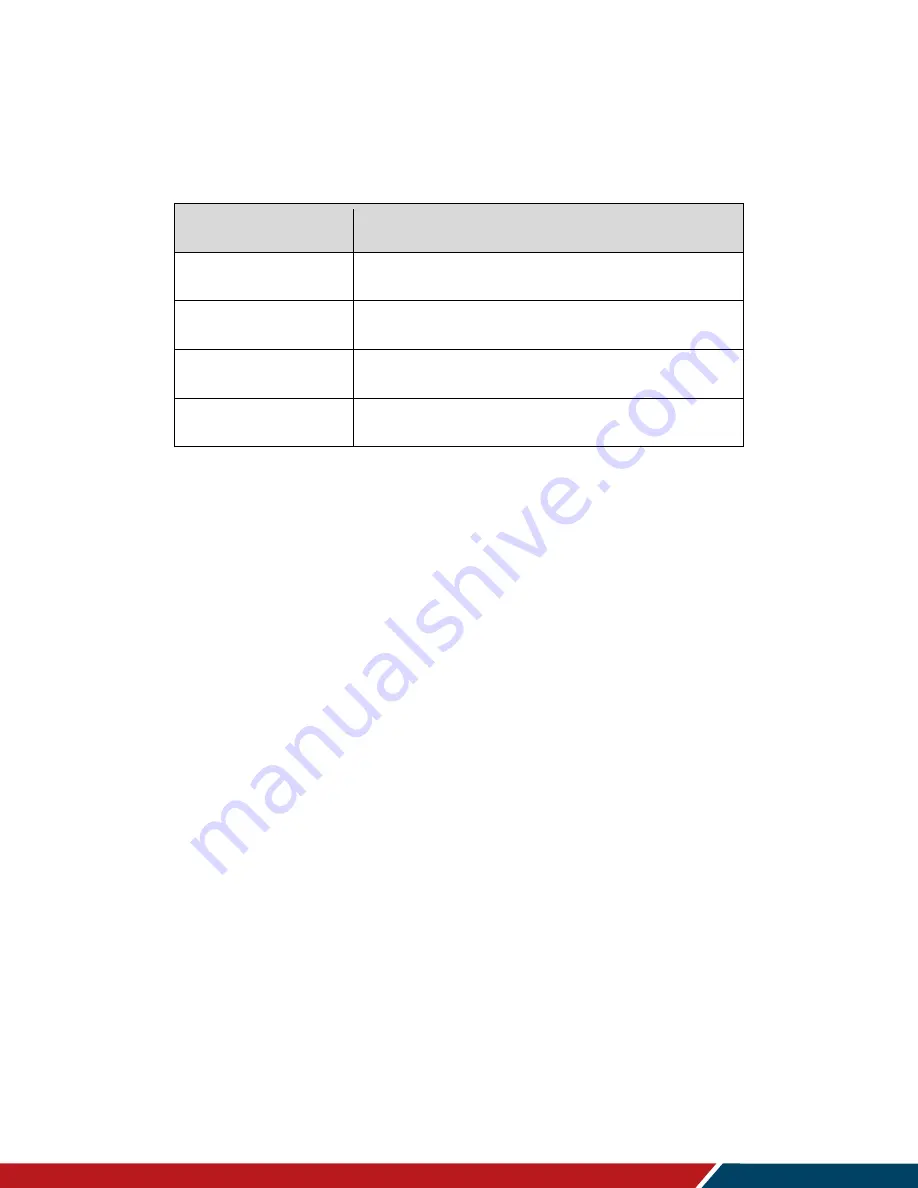
Operating the Display
Planar VM Series User Manual
020-1357-01D
Page | 29
12. LED Indicators
The LED indicator light is located on the rear of the display near the keypad. The following table
explains what the different colors and blink patterns mean.
LED On
Power Status
Condition
Green
Power on
Red
Standby
Power save mode
Red / Green Blinking
IR codes received
Off
AC off
Summary of Contents for VM Series
Page 67: ...Specifications Planar VM Series User Manual 020 1357 01D Page 67 Dimensions VM49LX U ...
Page 68: ...Specifications Planar VM Series User Manual 020 1357 01D Page 68 VM49MX X ...
Page 69: ...Specifications Planar VM Series User Manual 020 1357 01D Page 69 VM55LX M and VM55MX M ...
Page 70: ...Specifications Planar VM Series User Manual 020 1357 01D Page 70 VM55LX U ...
Page 71: ...Specifications Planar VM Series User Manual 020 1357 01D Page 71 VM55LX X and VM55MX X ...