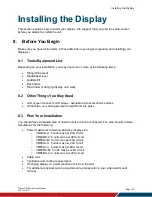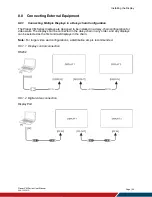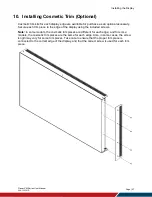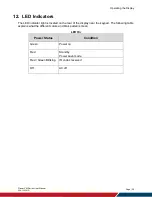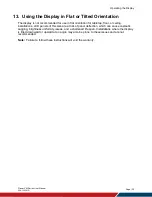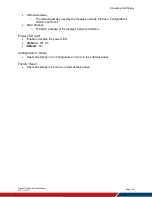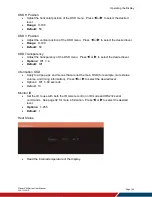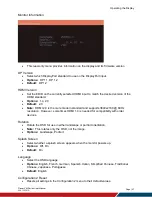Operating the Display
Planar VM Series User Manual
020-1357-01D
Page | 33
16. Basic Remote Functions
16.1 Turning the Display On
1. Insert the power cord into the display and into the power outlet.
2.
Ensure the AC switch is set to “|“.
3. Press the power button on the remote or keypad.
16.2 Turning the Display Off
With the power on, press the power button on the remote or keypad to put the LCD panel in a
standby mode. To turn off power com
pletely, turn the AC switch to “
⭘
” or disconnect the AC
power cord from the power outlet.
Note
: If there is no signal for a certain period of time, the LCD panel will automatically go into
standby mode.
16.3 Adjusting the Volume
1. Using the remote, press the VOL- or VOL+ to increase or decrease the volume.
2. Pressing the MUTE button temporarily turns off all sound. To restore the sound, press
the MUTE button again.
Note
: The analog audio out is variable. S/PDIF is fixed.
16.4 Selecting the Input Source
Press the SOURCE button on the remote or press the INPUT button on the keypad. Use the
arrow buttons to select one of the following input sources and press OK:
DisplayPort, HDMI 1, HDMI 2, OPS, VGA
Note:
When the display cannot find a source, a “No signal” message will appear.
16.5 Navigating Through the Menus
1. With the power on, press MENU. The main menu appears.
2. Within the menu, use
,
,
,
, and OK to navigate through the menus and
adjust options.
3. Press BACK to return to the previous menu. To exit the menu system, press HOME.
Summary of Contents for VM Series
Page 67: ...Specifications Planar VM Series User Manual 020 1357 01D Page 67 Dimensions VM49LX U ...
Page 68: ...Specifications Planar VM Series User Manual 020 1357 01D Page 68 VM49MX X ...
Page 69: ...Specifications Planar VM Series User Manual 020 1357 01D Page 69 VM55LX M and VM55MX M ...
Page 70: ...Specifications Planar VM Series User Manual 020 1357 01D Page 70 VM55LX U ...
Page 71: ...Specifications Planar VM Series User Manual 020 1357 01D Page 71 VM55LX X and VM55MX X ...