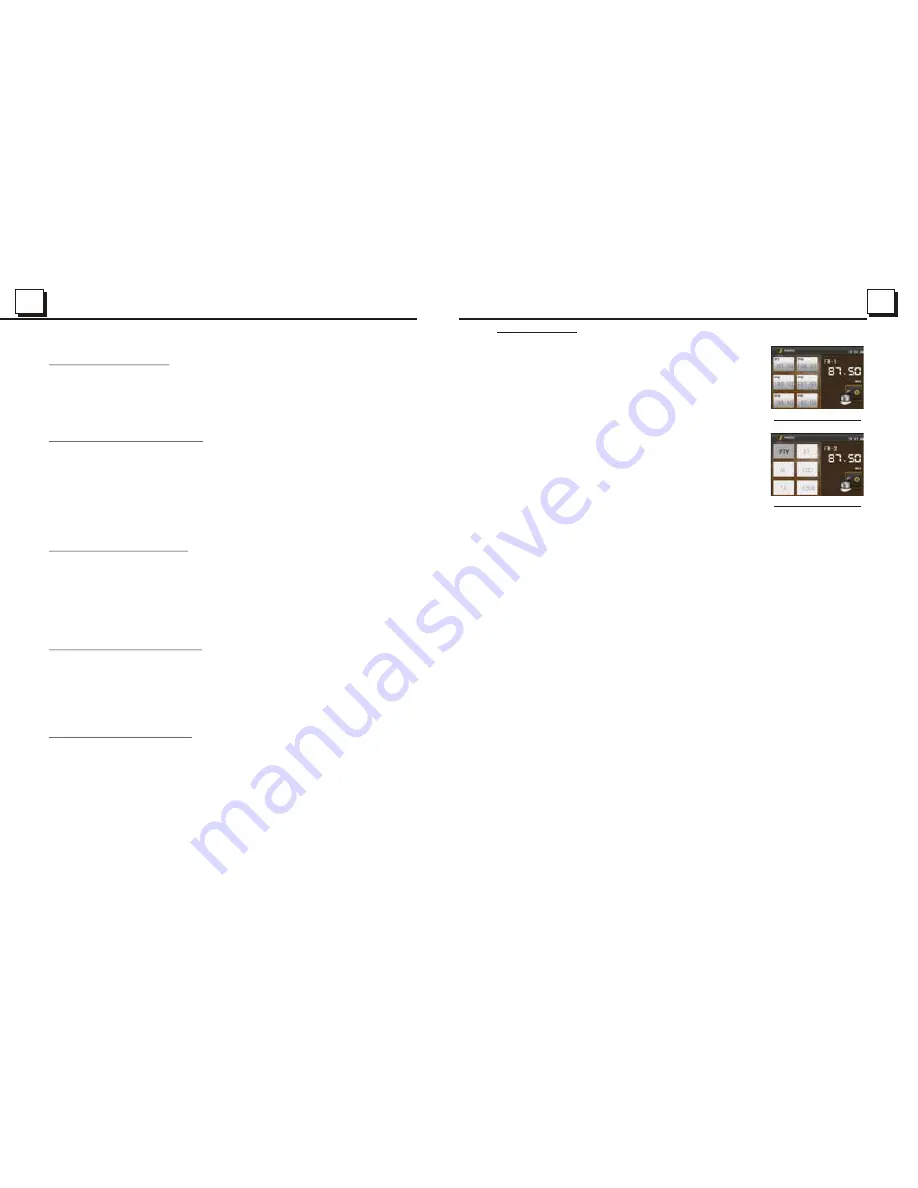
12
12
19
19
3. Radio Operation
1. BAND BUTTON
Press the BAND button on the front panel to select your desired
radio band of FM1, FM2, FM3, AM1 and AM2, and the selected
band will be displayed on the monitor of the front panel, press
1-6 buttons to select your favour.
Press and hold this button again to select RDS function such as :
PTY, AF, TA, ST, LOC, LOUD by rotate VOL knob.
2. TUNE/SEEK UP/DOWN BUTTONS
1) Press and hold the UP/ DN button to automatically search up/
down for a available station from the current frequency.
2) Briefly press the UP / DN button to manually search up or down
with step by step for your desired station from the current
frequency.
3. APS BUTTON
1) When pressing and holding the APS button, the radio searches from the lowest frequency
and checks the signal strength level until 1 cycle search is finished. And then the 6 strongest
stations are preset to the corresponding preset number memory bank. The AS operation
is implemented in each bank of the selected band. When the AS operation is finished,
the radio executes the preset scan, and after preset scanning for one cycle, it will stop
scanning and broadcasting the No.1 station for Fm1.
(It can store 3x6 stations for FM and 2x6 stations for AM in all)
2) When pressing the APS button briefly on the front panel or the remote control, the radio
searches for each preset station from the M1. When the field strength level is more than the
threshold level of the stop level, the radio holds at that preset number for few seconds with
releasing mute, and then searches again. After finishing a circle of searching, it will stop
searching on the M1.
NOTE: In FM band, FM1,FM2,FM3 is checked one at a time.
In AM band, AM1, AM2 is checked one at a time.
4. PRESET STATION [ 1-6 ] BUTTONS
1) To memorize the current frequency on the current band, press and hold any one of the six
Number buttons (1-6) .
2) To recall the memory station on the current band, press one of the Number buttons [1-6] .
5. STEREO/MONO BUTTON
Press the ST button on the remote control to select the STEREO or MONO sound mode for
FM band.
6. LOC BUTTON
1) When the signal of distant radio stations are very weak and the receiving effect is bad
during tuning, check whether there is the word LOC on LCD. If there is the word LOC on LCD,
press this button to turn off the LOC function, then tune again for the distance radio station;
2) When the signals from the local radio stations are too strong, this could lead to interference.
press this button to turn on the LOC function, and the LOC icon will be lit up on the LCD.
Re-tune for the local station required.
Radio interface-1
Radio interface-2
4.14 Playback in Random
When playing DVD/VCD(PBC OFF)/MP3/WMA/CD discs, press the RDM
button to switch between RANDOM (ON)/RANDOM OFF. When in RANDOM
(ON) mode, it will play in random.
4.15 Playback in Different Angle
1. When playing VCD/MP3/WMA/CD discs, the ANGLE button on the IR remote
control is not available.
2. When playing DVD discs, press the ANGLE button repeatedly on the IR
remote control to view in different angle.(This function is only for the DVD
discs with ANGLE function)
4.16 Playback in Zoom Mode
In DVD/VCD mode, during playback, press the ZOOM button continuously
to enlarge a certain area of the images on the screen with these multiples:
ZOOMx2,ZOOMx3,ZOOMx4,ZOOMx1/2,ZOOMx1/3,ZOOMx1/4,ZOOM OFF.
Press one of the ^/v/>/< buttons to select the area you want to enlarge.
4.17 Change Caption Language
When playing DVD discs, press the SUBTITLE button repeatedly to select
the language of the caption or turn off the caption.(depend on the disc used.)
When playing VCD/MP3/WMA/CD discs, the button is not available.
4.18 Change Audio Language
1. When playing DVD discs, press the AUDIO button repeatedly on the IR
remote control to select the desired language type(depend on the disc used)
2. When playing VCD discs, press the AUDIO button repeatedly to select the
sound mode of the MONO L, MONO R, and Stereo, no language function.
3. When playing CD/WMA/MP3 discs, the AUDIO button is invalid.
Summary of Contents for P9686
Page 1: ......


































