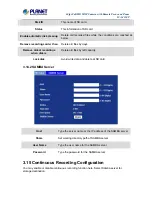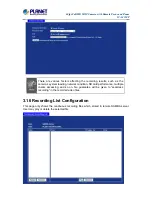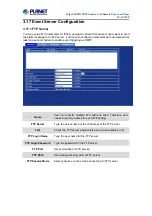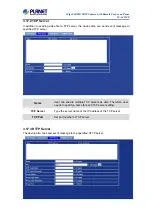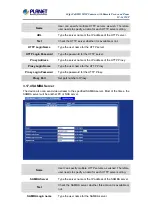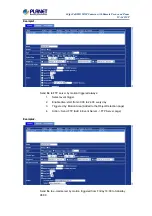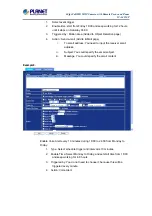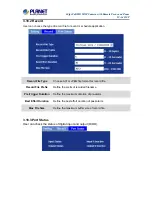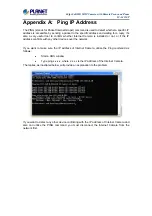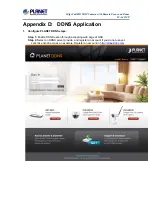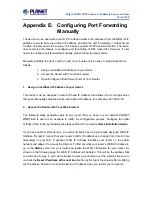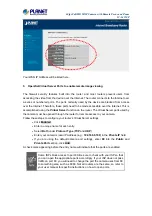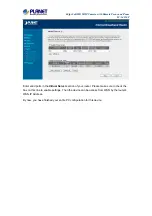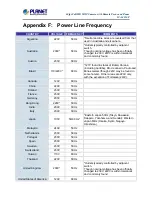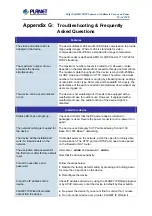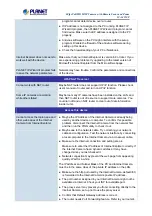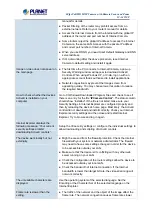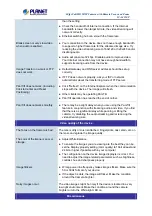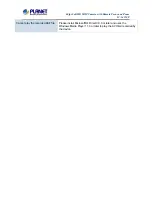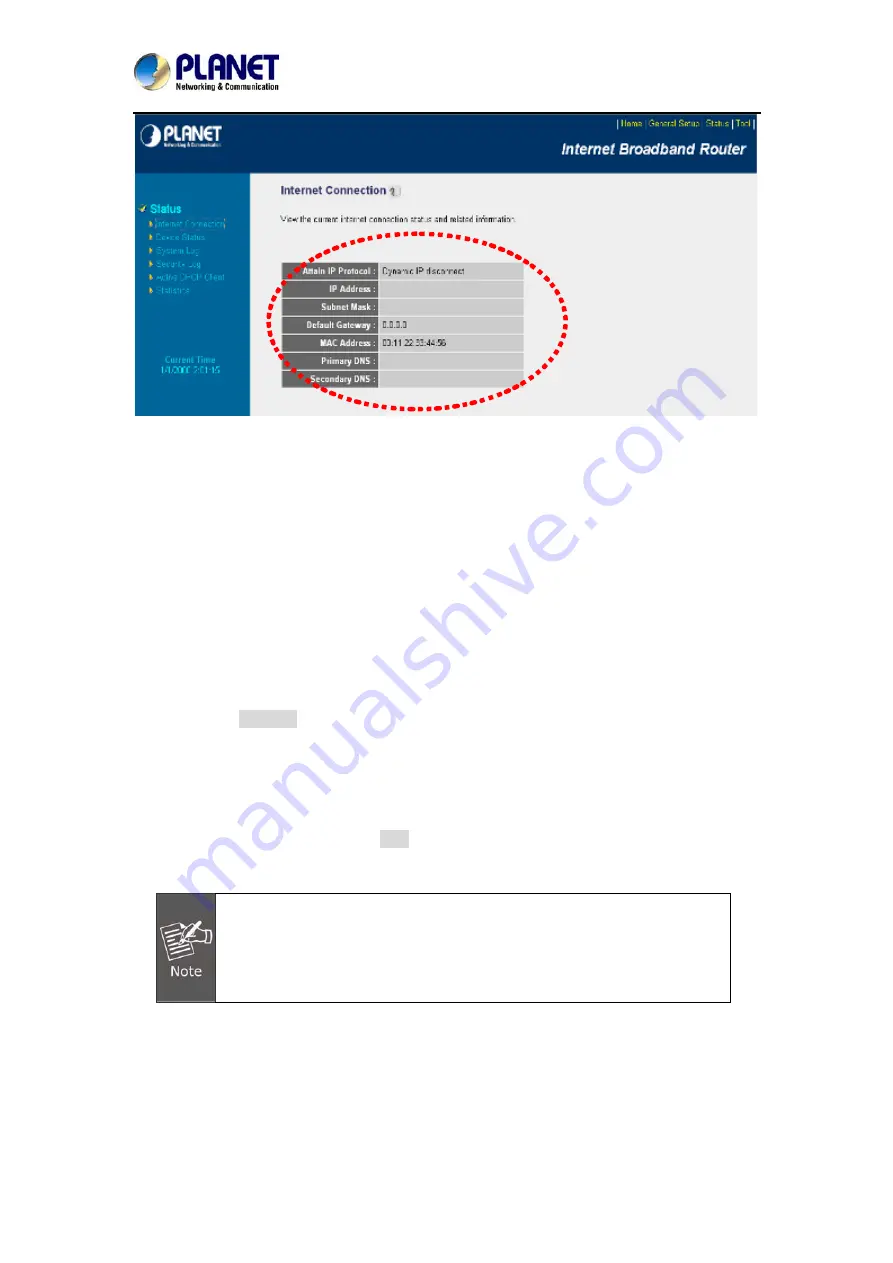
60fps Full HD IR IP Camera with Remote Focus and Zoom
ICA-4210P
Your WAN IP Address will be listed here.
3. Open/Set Virtual Server Ports to enable remote image viewing
The firewall security features built into the router and most routers prevent users from
accessing the video from the device over the Internet. The router connects to the Internet over
a series of numbered ports. The ports normally used by the device are blocked from access
over the Internet. Therefore, these ports need to be made accessible over the Internet. This is
accomplished using the
Virtual Server
function on the router. The Virtual Server ports used by
the camera must be opened through the router for remote access to your camera.
Follow these steps to configure your router’s Virtual Server settings
z
Click
Enabled
.
z
Enter a unique name for each entry.
z
Select
Both
under
Protocol Type
(
TCP
and
UDP
)
z
Enter your camera’s local IP Address (e.g.,
192.168.0.100
) in the
Private IP
field.
z
If you are using the default camera port settings, enter
80
into the
Public
and
Private
Port
section, click
Add
.
A check mark appearing before the entry name will indicate that the ports are enabled.
Some ISPs block access to port 80. Be sure to check with your ISP so that
you can open the appropriate ports accordingly. If your ISP does not pass
traffic on port 80, you will need to change the port the camera uses from 80
to something else, such as 8080. Not all routers are the same, so refer to
your user manual for specific instructions on how to open ports.