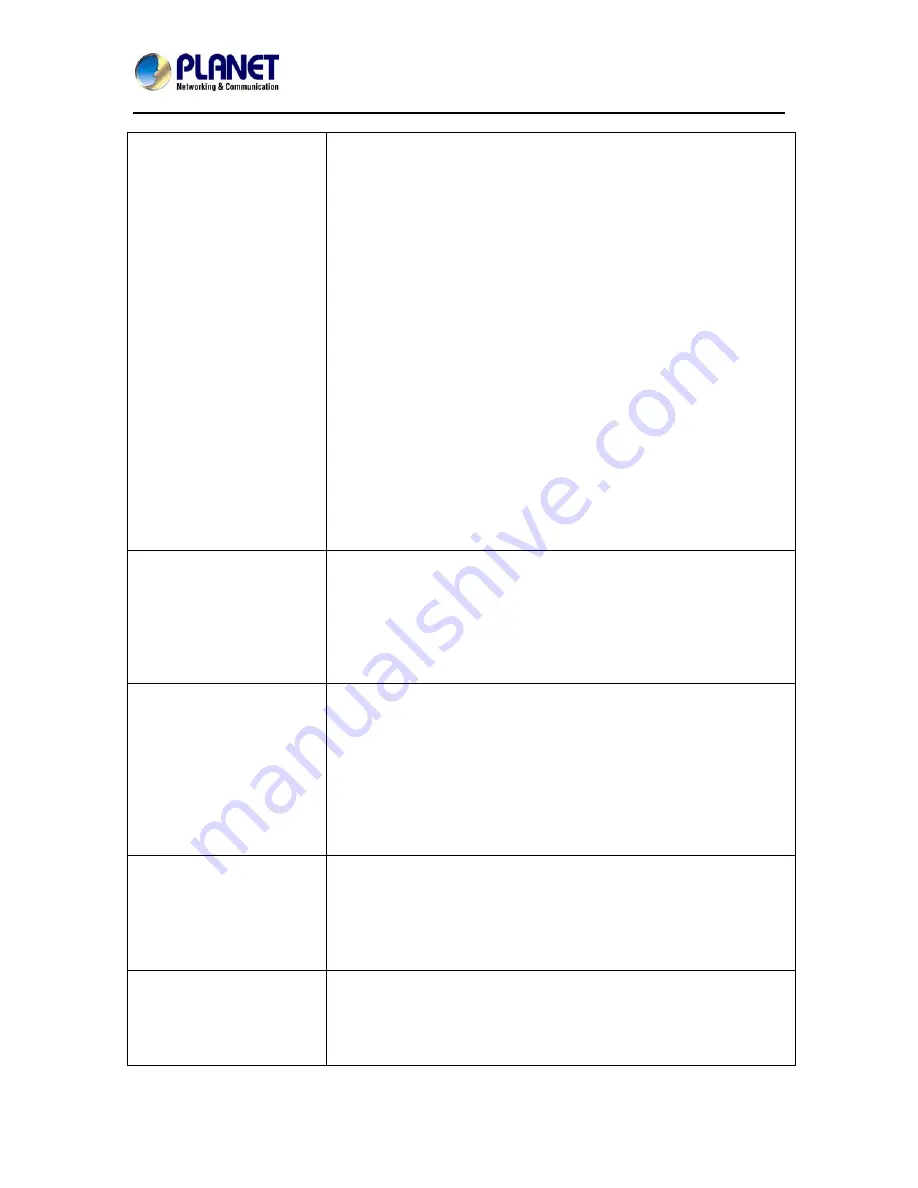
3Mega-Pixel Vandal Proof Fish-Eye IP Camera
ICA-8350
103
default=80, is forward to the Network Camera’s private IP
address.
• The port number assigned in your Network Camera might
not be available via Internet. Check your ISP for available port.
• The proxy server may prevent you from connecting directly
to the Network Camera, set up not to use the proxy server.
• Confirm that Default Gateway address is correct.
• The router needs Port Forwarding feature. Refer to your
router's manual for details.
• Packet Filtering of the router may prohibit access from an
external network. Refer to your router's manual for details.
• Access the Network Camera from the Internet with the global
IP address of the router and port number of Network Camera.
• Some routers reject the global IP address to access the
Network Camera on the same LAN. Access with the private IP
address and correct port number of Network Camera.
• When you use DDNS, you need to set Default Gateway and
DNS server address.
• If it’s not working after above procedure, reset Network
Camera to default setting and installed it again.
• If the problem is not solved, the Network Camera might be
faulty. Contact your dealer for further help.
Image or video does not
appear in the main page.
• The first time the PC connects to Network Camera, a pop-up
Security Warning window will appear to download ActiveX
Controls. When using Windows XP, or Vista, log on with an
appropriate account that is authorized to install applications.
• Network congestion may prevent the Image screen from
appearing quickly. You may choose lower resolution to reduce
the required bandwidth.
Check the device’s
ActiveX is installed on
your computer
Go to C:\Windows\Downloaded Program Files and check to
see if there is an entry for the file “IPCamera Control”. The
status column should show “Installed”. If the file is not listed,
make sure your Security Settings in Internet Explorer are
configured properly and then try reloading the device’s home
page. Most likely, the ActiveX control did not download and
install correctly. Check your Internet Explorer security settings
and then close and restart Internet Explorer. Try to browse
and log in again.
Internet Explorer
displays the following
message: “Your current
security settings prohibit
downloading ActiveX
controls”.
Setup the IE security settings or configure the individual
settings to allow downloading and scripting of ActiveX
controls.
The device work locally
but not externally.
• Might be caused from the firewall protection. Check the
Internet firewall with your system or network administrator.
The firewall may need to have some settings changed in order
for the device to be accessible outside your LAN.
• Make sure that the device isn’t conflicting with any other web


































