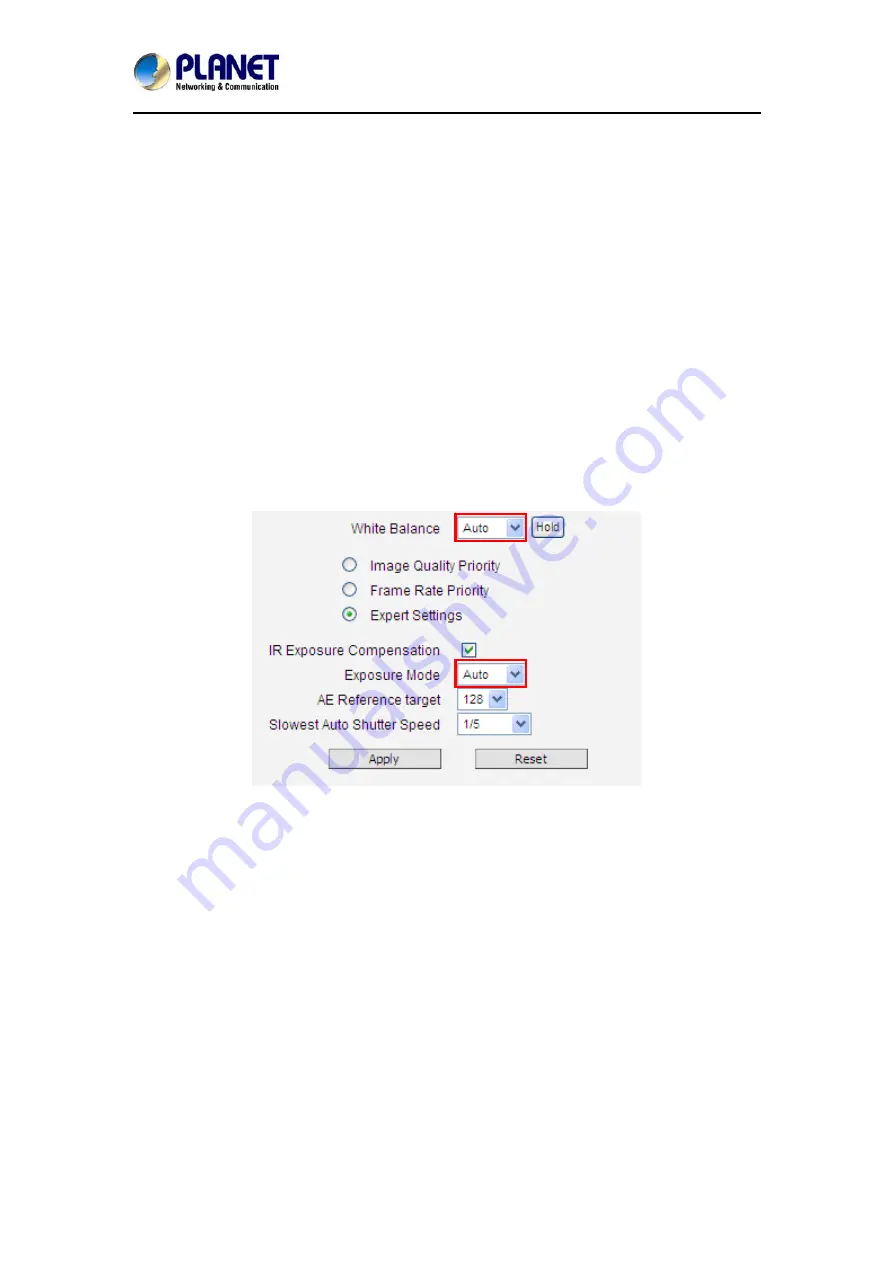
5 Mega-pixel Vandalproof IR PoE IP Camera
ICA-E5550V
57
understand what is the dominant light source in given scene and what is the “white color” of
such light source.
By default the camera is in
auto white balance
mode and attempts to recognize the light
source and its color spectrum automatically and adjusts the image accordingly. This function
works continuously in the background. It is re-evaluated for each frame, to make sure if there
is any change in dominant light source (e.g. the user closes the curtains to block the sun light
and turns on the indoor lights).
In most cases the auto white balance works perfectly and the user does not have to adjust
anything! In some rare installation cases, especially when there are no white color objects in
the field of view, and the light sources are mixed, the camera may have difficulty to identify the
true white color to fine tune the rest of the colors.
In such cases, the installer can “help” the camera to understand the true colors by placing a
white object (for example a piece of white paper) in front of the camera to cover the whole field
of view and wait a few seconds – the auto white balance system will adjust the colors until the
white paper will really look white on the display. At that moment, the user can freeze these
white balance settings by pressing the
Hold
button. After pressing that button, the White
Balance will switch from Auto mode to Manual mode, together with the color values captured
at the moment of Hold. The user can now remove the white object from the field of view, and
the colors will stay correct for given scene.
For advanced users, there is also an option to switch from Auto mode to
Manual mode
of
White Balance directly and input the R Gain and B Gain values manually.
After changing any of the items above, press
Apply
to save the changes. The Reset button
undoes the changes that had just been made but not Applied yet.
















































