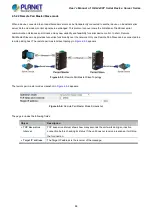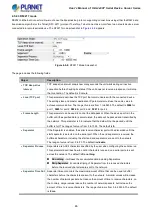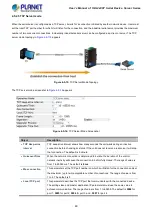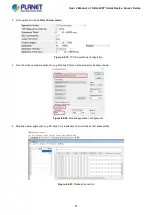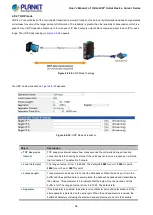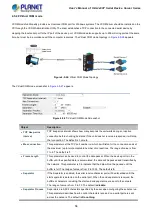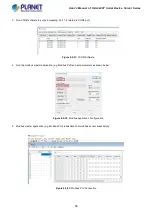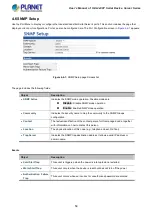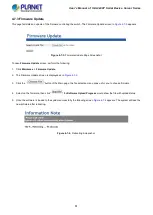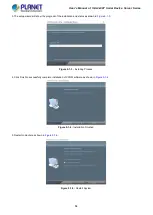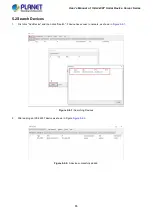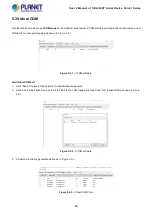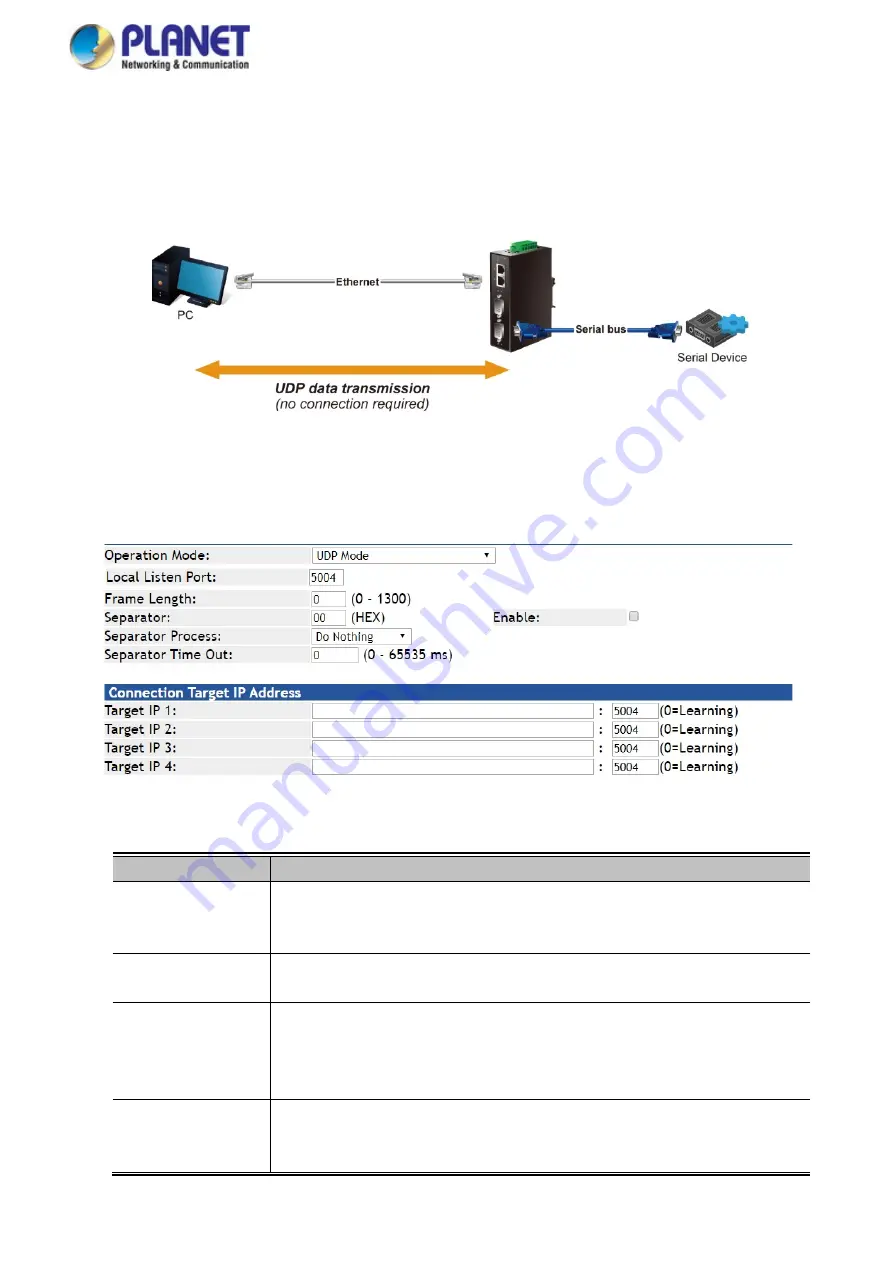
User’s Manual of IGS-2x00T Serial Device Server Series
54
4.5.2.7 UDP mode
UDP is a Connectionless of the non-reliable transmission protocol; it does not need to verify information and does not guarantee
correctness for some of the larger amount of information. The reliability is greater than the reliability of transmission which is a
good choice. UDP mode can allocate up to four ranges of IP. Each network output data is copied and sent to each IP for each
range. The UDP mode topology in
Figure 4-5-24
appears.
Figure 4-5-24:
UDP Mode Topology
The UDP mode screenshot in
Figure 4-5-25
appears.
Figure 4-5-25:
UDP Mode Screenshot
Object
Description
•
TCP Keep-alive
Interval
TCP keep alive interval shows how many seconds the unit waits during an inactive
connection before checking its status. If the unit does not receive a response, it will drop
that connection. The default is 0 minute.
•
Local listen port
The range of value is from 1 to 65535. The default is
5004
for port 1,
5005
for port 2,
5006
for port 3 and ,
5007
for port 4.
•
Frame Length
This parameter can be used to control the data packet. When the device port is in the
buffer until the specified data is accumulated, the data will be packed and transmitted by
the network. This parameter is 0 to indicate that the data will not be packed until the
buffer is full. The range of value is from 0 to 1024. The default is
0.
•
Separator
If the Separator is enabled, the serial receive character port will be discarded until the
start separator is detected on the serial port. When the end separator is received, the
buffered characters, including the start and end separators, are sent to the network.