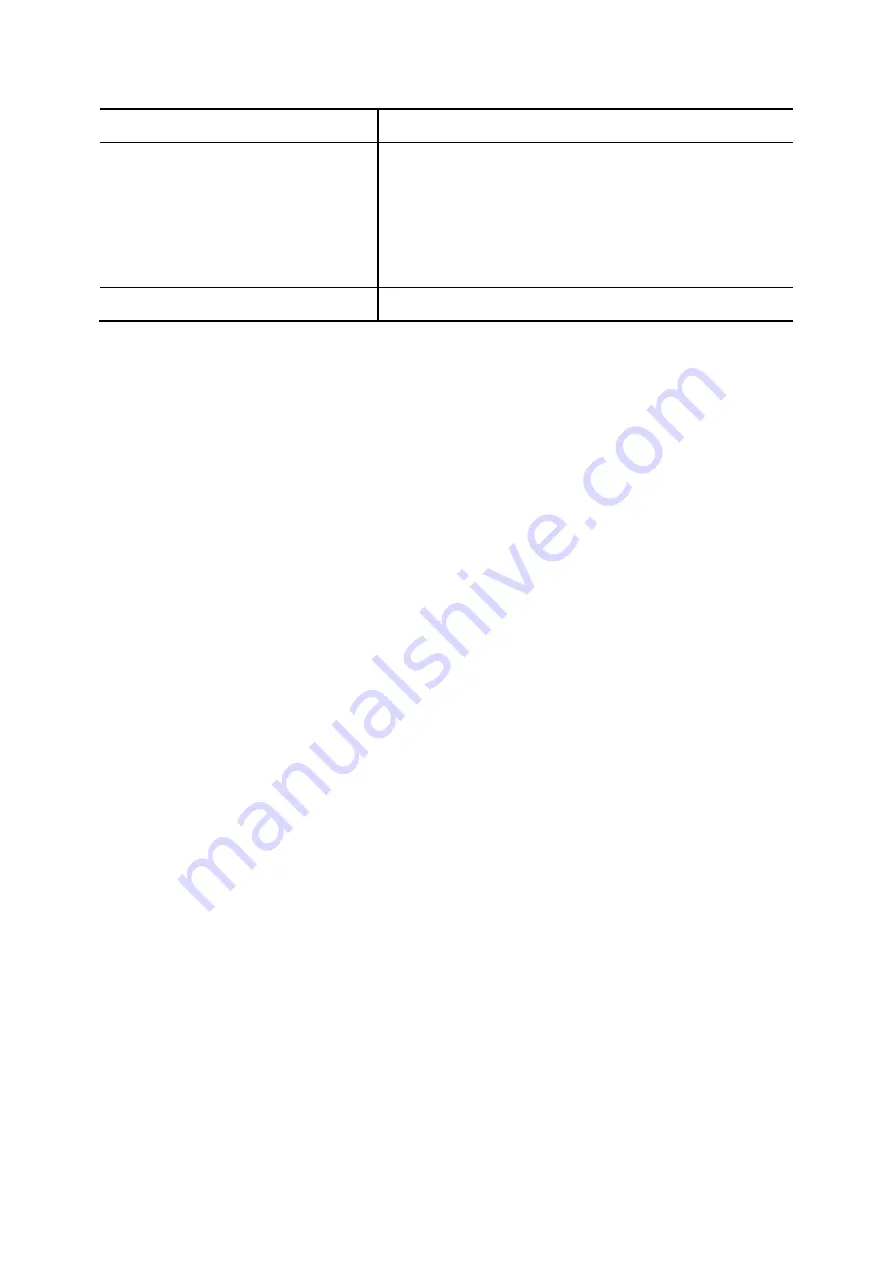
e-mail as an attachment.
Usergroup
Select the usergroup this user belongs to.
)
If there is not any appropriate usergroup to select,
come back later to revise this selection if no
appropriate usergroup could be chosen for now.
Extensions
Show the extensions associated with this user.
6.3 Device Configuration
A device could be an IP phone, gateway, analog telephone adapter, or even another IP PBX, etc. It has
one or more extensions to be registered to the IP PBX.
6.3.1
IP Phone
The DEVICE PHONE MANAGEMENT page lets the administrator to create IP Phone devices. Before
connecting a device to the IP PBX, you need to configure the same account information into the device
through the configuration interface enabled by the device. Select
Device
->
IP Phone
to add, edit,
delete and search devices. Go to
Service
->
IP PBX Service
, and click
Reload
to activate changes.
6.3.1.1 Add a Device
1.
Enter a device name in the
Device ID
box, and a URL for fast connection to device configuration
page or description for the device in the
Device Administration URL
box.
2. Click
Add
to see the newly added device in the
Device ID
.
6.3.1.2 Edit a Device
Once create the device, you can modify its information through the following steps.
1. Modify
the
Device Administration URL
and click
Link
as a shortcut to the device administration
URL.
2. Click
Edit
to see the Enable Automatic Client Configuration (ACC) page.
is a reference
for detailed ACC settings which is used for auto-configuring IP phones. One can specify the MAC
address and audio preferences of the phone. Note that for phones using HTTP for
auto-configuring, DHCP setting needs a new option 151 with a value of
http://<IP PBX LAN
IP>/tftpboot/
in the
Code,Value
box in
Service
->
DHCP Service
. If the phone uses TFTP for
auto-configuration, the option is 150 by default.
3. Click
Enable
to see
Enable
shows in the
Auto Client Conf
column. Click
Edit
and then
Disable
to disable the function.
45































