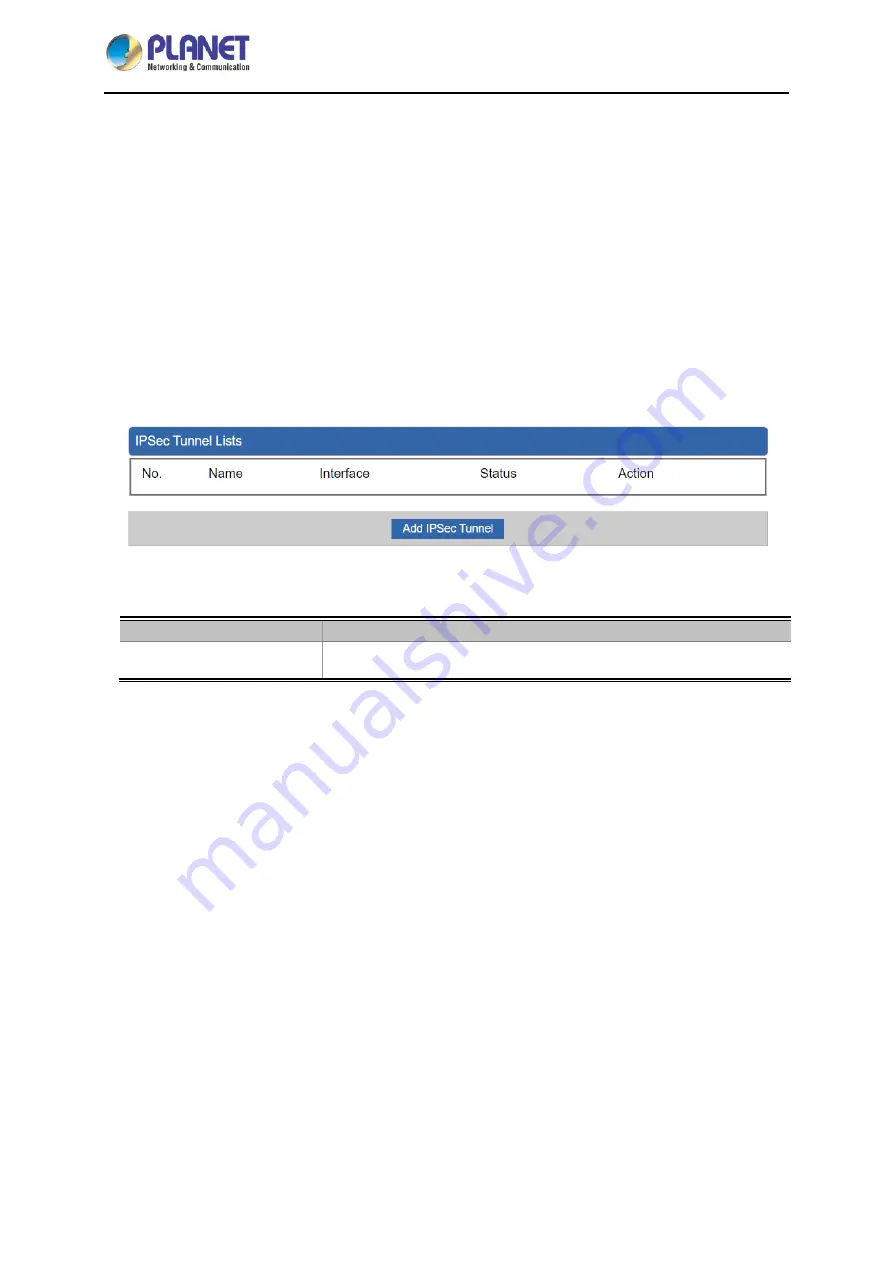
Industrial 5-Port 10/100/1000T VPN Security Gateway
IVR-100
- 69 -
4.7.1 IPSec
IPSec
(IP Security) is a generic standardized VPN solution. IPSec must be implemented in the IP stack
which is part of the kernel. Since IPSec is a standardized protocol it is compatible to most vendors that
implement IPSec. It allows users to have an encrypted network session by standard
IKE
(Internet Key
Exchange). We strongly encourage you to use IPSec only if you need to because of interoperability
purposes. When IPSec lifetime is specified, the device can randomly refresh and identify forged IKE’s
during the IPSec lifetime.
This page will allow you to modify the user name and passwords as shown
in
Figure 4-40
.
Figure 4-40:
IPSec
Object
Description
Add IPSec Tunnel
Go to the Add IPSec Tunnel page to add a new tunnel.
















































