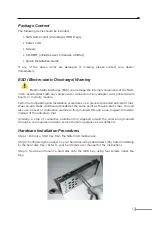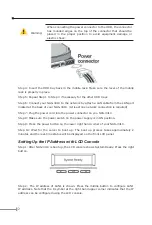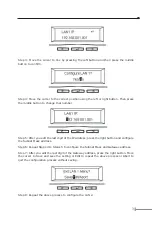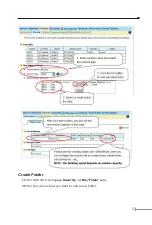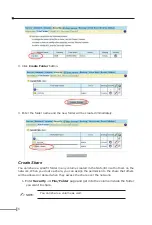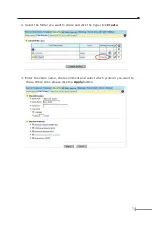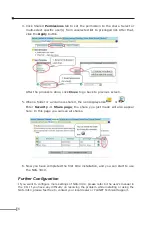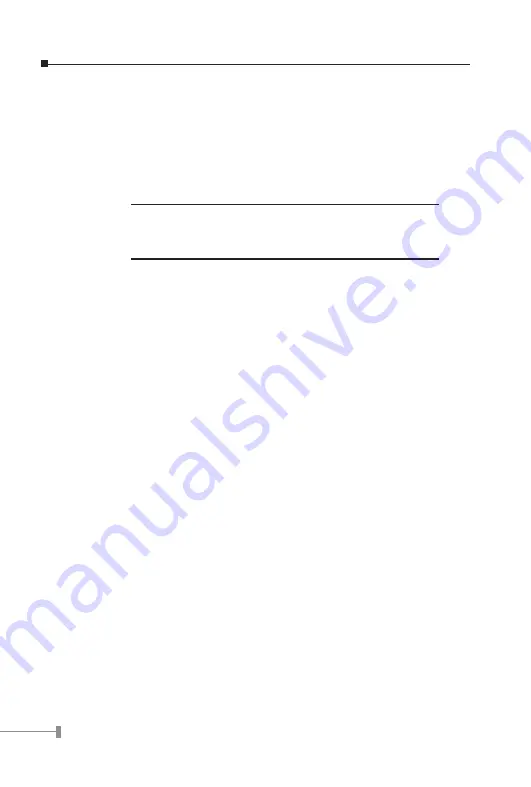
4
5
Accessing the Administration Home Page
You can configure the detail settings of your NAS-3410 in the administration home page.
To access the administration home page, type the IP address of your NAS-3410 in the
address field of the web browser:
http://192.168.1.1 /admin/
It will prompt for username and password. By factory default, the username is admin and
no password is needed.
NOTE:
It is recommended that user change the admin password
immediately to keep your NAS-3410 secure and to protect
resources from inappropriate access by other users on the
network.
Create Volume
A volume must be created first before users can access the storage. A volume is a logical
storage unit, which holds a separate file-system. A volume can be a single hard disk or a
RAID group consisting of two or more hard disks. The volume type includes JBOD (single
hard disk), RAID 0, RAID 1, and RAID 5.
JBOD:
Just a Bunch Of Disks. JBOD means use a single disk to create a Volume.
RAID 0:
it is disk striping only, which distribute data evenly over multiple disks for better
performance. It does not provide safeguards against failure. When you want to create a
RAID 0 Volume, you should have at least two or more un-used disks.
RAID 1:
it uses disk mirroring, which provides 100% duplication of data. It offers high
reliability, but doubles storage cost. If you want to create a RAID 1 Volume, you should
have at least two un-used disks.
RAID 5:
it distributes data and parity bits over multiple disks for both performance
and fault tolerance. A RAID volume can still work when a hard disk fails. RAID level 5
uses three or more hard disks. Building a RAID-5 volume may take hours depending on
capacity.
To create a volume,
1. Enter NAS-3410 homepage
Volume--> Create
page.
2. Input the Volume Name and select the Volume type you want to create.
3. Select or multi-select specific disk from
Free Disks
list to
RAID Members
list.
4. Click the
Apply
button