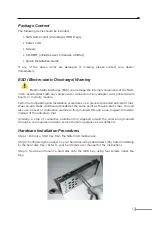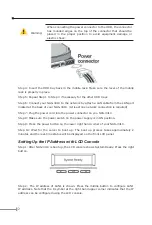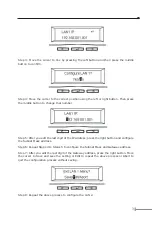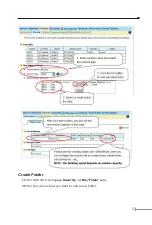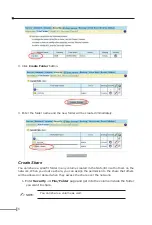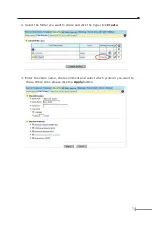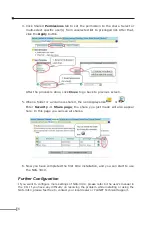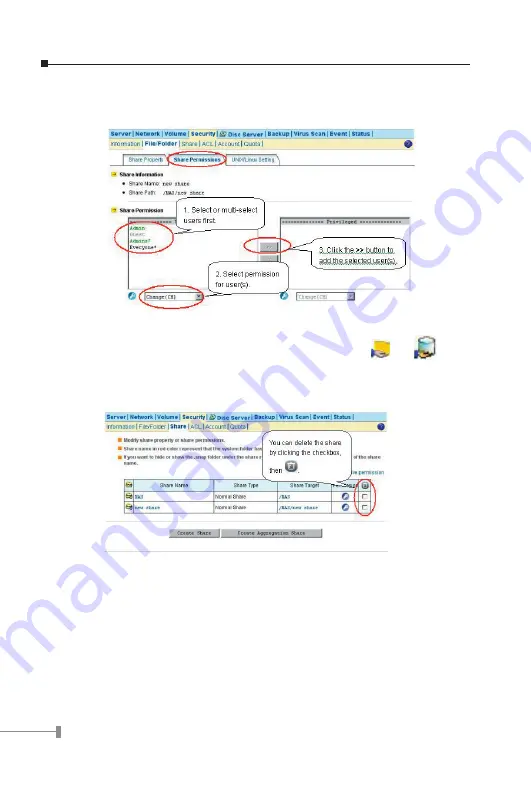
8
4. Click Shared
Permissions
tab to set the permission to the share. Select or
multi-select specific user(s) from unselected list to privileged list. After that,
click the
Apply
button.
After the process is done, click
Close
to go back to previous screen.
5. When a folder or a volume is shared, the icon displays like
or
.
Enter
Security -> Share page
; the share you just made will also appear
here. In this page you can see all shares.
6. Now you have completed the first time installation, and you can start to use
the NAS-3410.
Further Configuration
If you want to configure more settings of NAS-3410, please refer to the user's manual in
the CD. If you have any difficulty on resolving the problem while installing or using the
NAS-3410, please feel free to contact your local dealer or PLANET Technical Support.