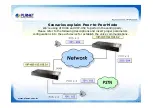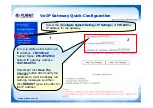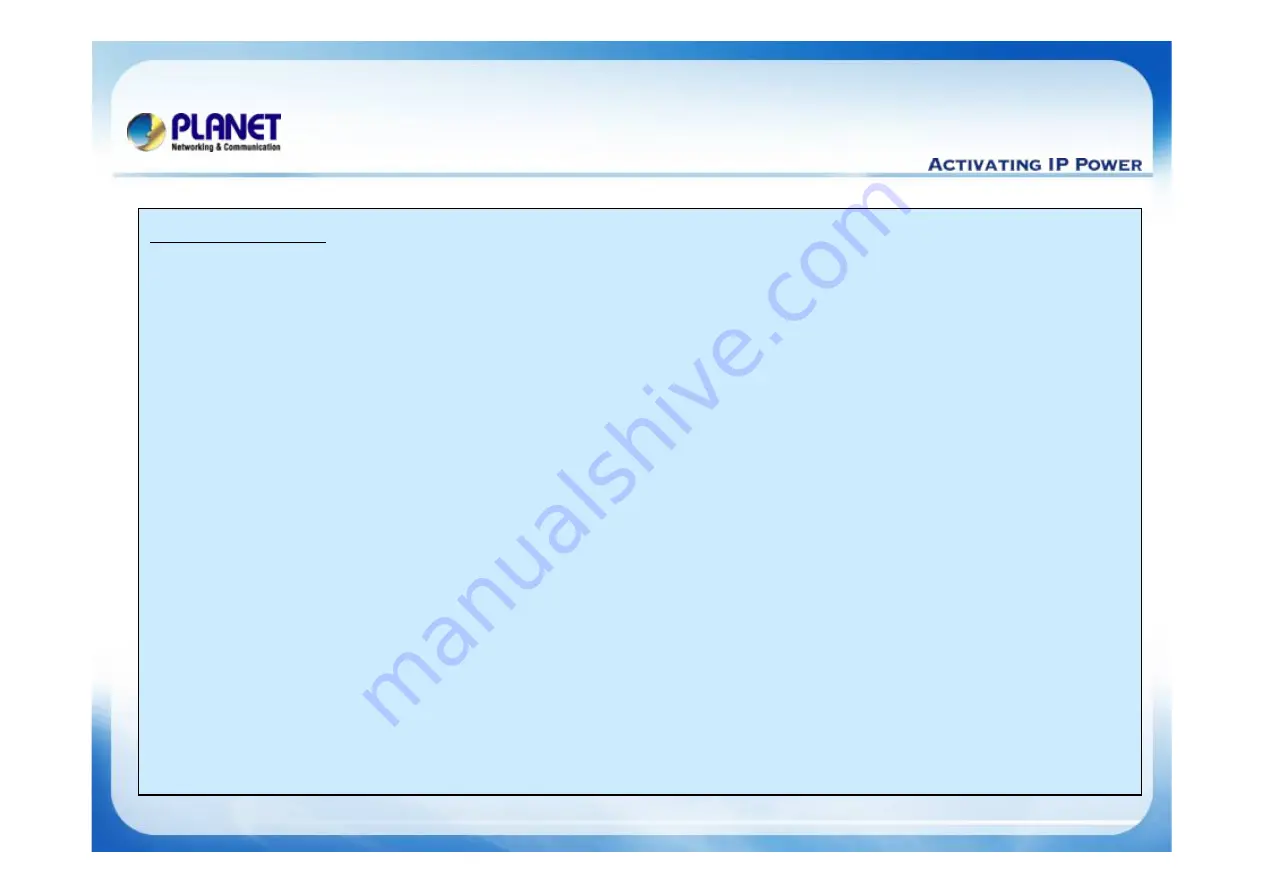
12 / 13
www.planet.com.tw
For example:
1. From VIP-480 FXS make call to remote VIP-450 FXS
Step 1. Please pick up the telephone handset when listen a dial-tone.
Step 2. Please input a number
201, 202
Step 3. And then the other side analog telephone should be ring at this time.
Step 4. it begin establish voice communication after pick up the handset.
Note :
If want to connected remote PSTN, please dialed
203
or
204
, your should be get a dial-
tone from remote VIP-450 FXO port.
2. From VIP-480 FXS make phone call via Hot-line
Step 1. You only pick up the telephone handset, that should be dialed automatically.
Step 2. And then the other side analog telephone should be ring at this time.
Step 3. Wait the other side pick up the handset to establish voice communication begin.
Note :
Assume you assign a hotline number for FXO of VIP-480, that should be auto answer and
dialing to this number automatically when an incoming calls into the FXO interface.
VoIP Gateway Quick Configuration
VoIP Gateway Quick Configuration
Summary of Contents for VIP-16
Page 14: ...www planet com tw ...