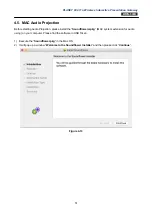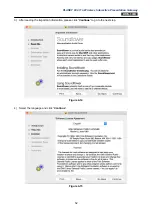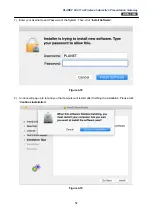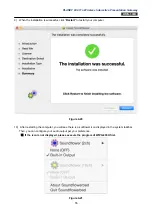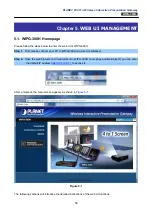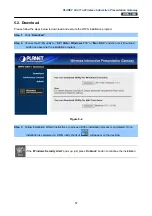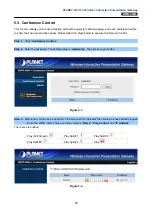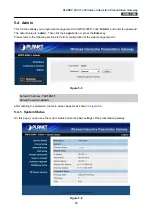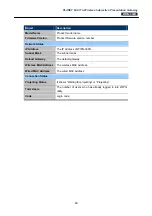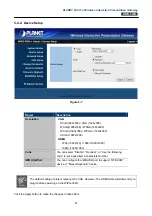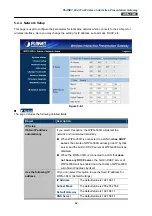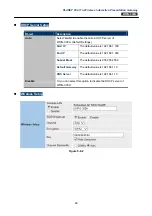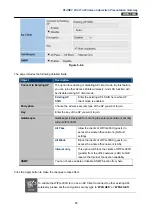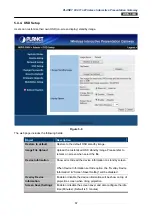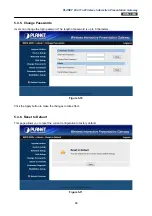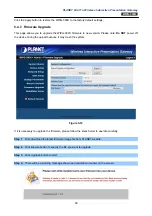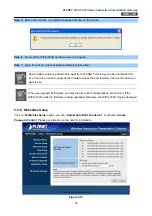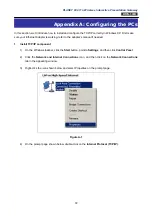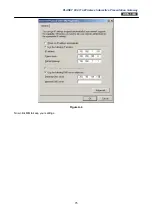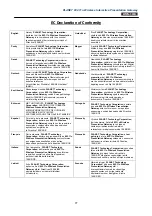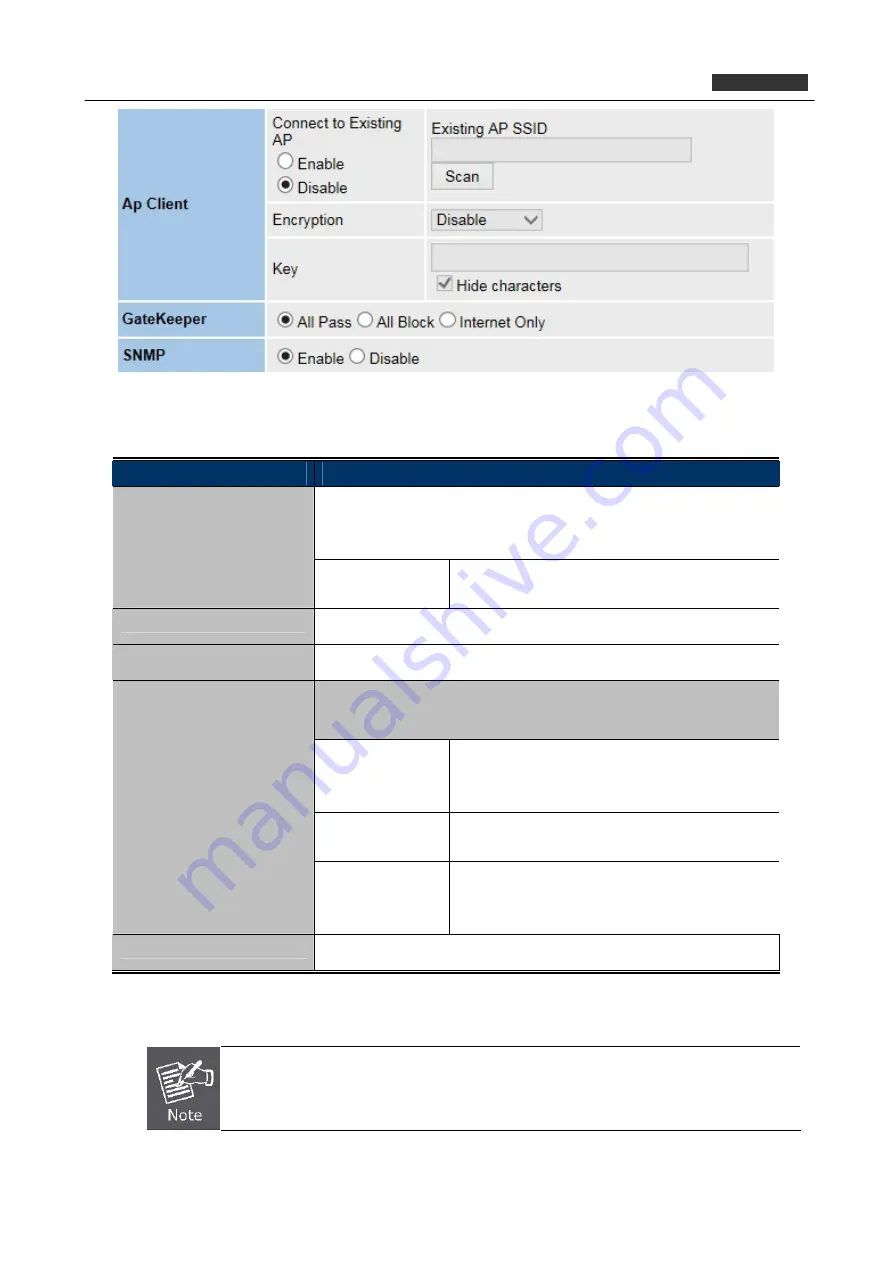
PLANET 802.11n Wireless Interactive Presentation Gateway
WIPG-300H
Figure 5-8-4
The page includes the following detailed fields:
Object
Description
The option for enabling or disabling AP client mode. By this feature
you can join other Access Points wirelessly. And LAN function will
be disabled during AP client mode.
Connect to Existing AP
Existing AP
SSID
Enter the existing AP’s SSID here when AP
client mode is enabled.
Choose the wireless security type of the AP you want to join.
Encryption
Enter the key of the AP you want to join.
Key
Gatekeeper is designed for ensuring the enterprise network security
within WIPG-300H.
All Pass
Allow the clients of WIPG-300H (guests) to
access the whole office network. (Default
setting)
All Block
Block the clients of WIPG-300H (guests) to
access the whole office network (LAN).
GateKeeper
Internet only
This option will block the clients of WIPG-300H
(guests) from the office network (LAN) but still
reserve the Internet connection capability.
You can choose enable or disable SNMP function from here.
SNMP
Click the Apply button to make the changes to take effect.
To enable the WIPG-300H to run as an AP Client to connect to other existing APs
wirelessly, please set the encryption security type to “
WPA AES
” or “
WPA2 AES
”.
65