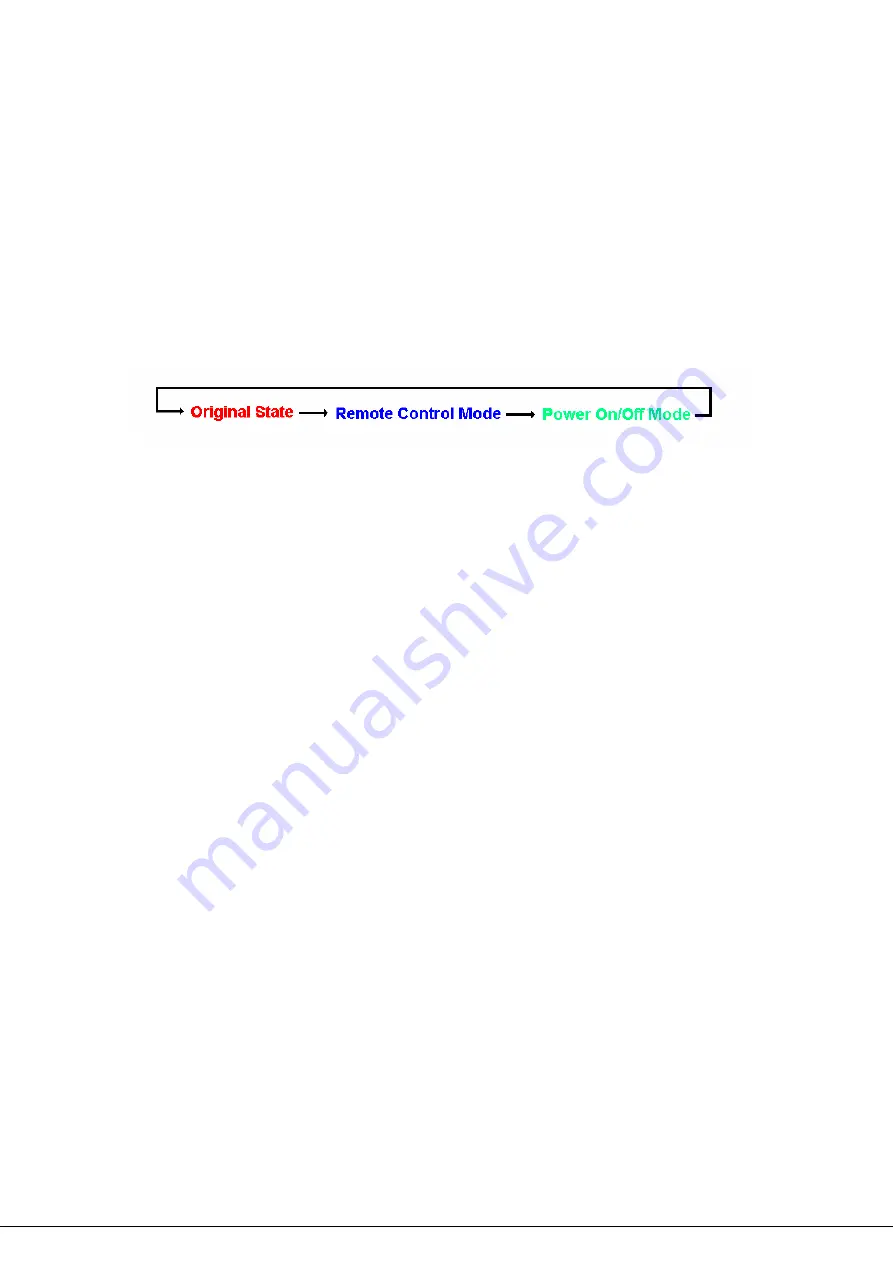
Chapter 3 User Control Button
You can turn on power manually for each of the eight output devices with the control buttons
provided under each status indicator A through H. Each button allows you to set the remote
control function as well as turn power on/off for each outlet manually.
The control button has two modes of operation. Press the button repeatedly to switch between
Remote Control
mode and
Power On/Off
mode. When you press the control button, the IP
Power Manager switches modes as follows:
After switching modes, you need to press the control button again within 5 seconds to change
the mode status.
Remote control mode
1. Press the control button once. The remote control indicator starts flashing red.
2. Now press control button again within 5 seconds and hold for more than 5 seconds. The
remote control indicator starts flashing red at a faster speed and then inverts its original
state.
For instance, if remote control indicator is enabled (gray) before you press the control button, it
turns on (red) after step 2, indicating that remote control is disabled.
Power on/off mode
1. Press the control button twice. The outlet power indicator starts flashing green.
2. Now press control button again within 5 seconds and hold for more than 5 seconds.
The outlet power indicator starts flashing green at a faster speed and then inverts its
original state.
For instance, if outlet power indicator is off (gray) before you press the control button, it turns on
(green) after step 2, indicating that outlet power is turned on.
- 1 -
















































