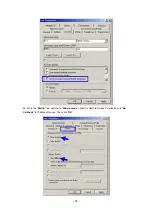- 48 -
7. Click
“
OK
”
.
8. Click
“
Authentication
”
tab
9. Select
“
Enable network access control using IEEE 802.1X
”
option to enable 802.1x authentication.
10. Select
“
Smart Card or other Certificate
”
from the drop-down list box for EAP type.
11. Click
“
OK
”
.
12. When wireless client has associated with WAP-4000, Windows XP will prompt you to select a