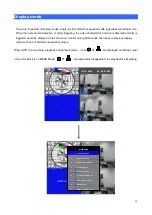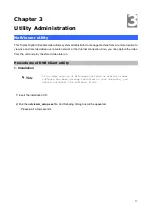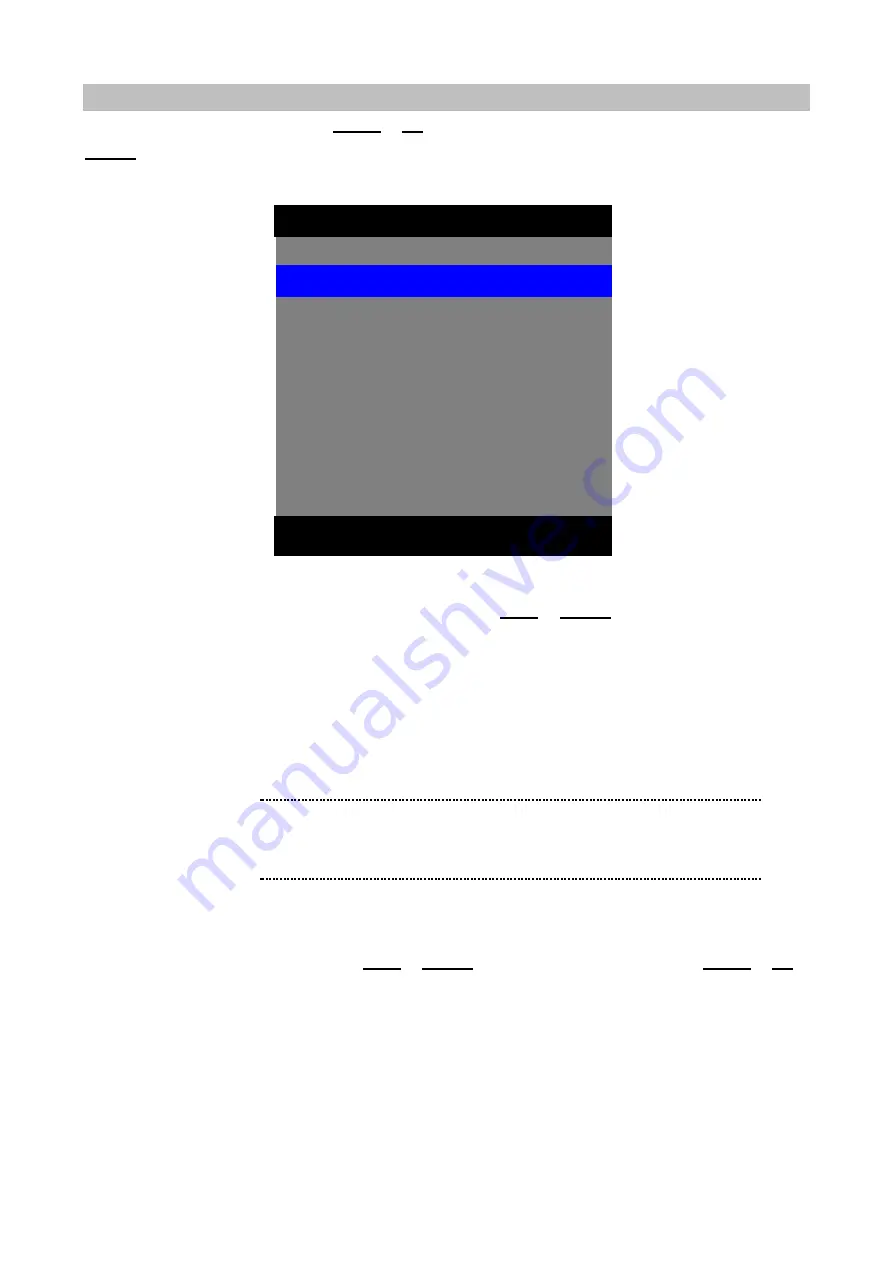
23
NETWORK SETUP
To access NETWORK SETUP, using
DOWN
or
UP
button to select the item in MAIN MENU, then press
ENTER
into setup menu when NETWORK SETUP is highlighted with blue color. The menu below will appear
on monitor.
1) CONNECT:
STATIC / DHCP
Select STATIC or DHCP to set up DVR IP address using
LEFT
or
RIGHT
Button.
STATIC: Fixed IP. Directly enter the IP adddree and related items according to user
’
s network topology.
Please make sure to use a vacant IP address for DVR. This will prevent errors from occurring if the IP
address is overlapped. Please consult your MIS personnel to setting the IP address for proper remote
viewing.
DHCP: DVR is automatically assigned an IP address from DHCP server. Each time triplex DVR series
starts up, be sure the DHCP server is setup ready to assign a static IP to your DVR as a DHCP client.
2) IP ADDRESS, 3) SUBNET, 4) GATEWAY:
If static IP is selected, IP address, subnet mask, and gateway values should be assigned manually,
according to user
’
s network environment.
LEFT
or
RIGHT
button is used for item movement,
DOWN
or
UP
button is used for changing the value of parameter.
If DHCP is selected, the DVR should receive network related parameters automatically from DHCP server
and those values will be displayed on IP ADD, SUBNET and GATEWAY item.
5) DNS:
DNS (Domain Name System) server is an Internet service that translates domain names into IP
addresses.Enter a correct DNS IP Address in this field.
▲
▼
◀
▶
EXIT
ENTER
: STATIC/ DHCP
CONNECT
: 192. 168. 123. 171
: 255. 255. 255. 000
: 192. 168. 123. 254
: 168.126.063.001
: 5000
:
OFF/ON
: GMT + 08:00
: NONE/OK/ERR
1
IP ADD
SUB NET
GATE WAY
DNS
PORT
NTP TIME
TIME ZONE
DDNS STATUS
2
3
4
5
6
7
8
9
NETWORK SETUP
ë
Note
Remote access via web browser or NetViewer utility can not
be concurrently. One administrator can be allowed to login.
Summary of Contents for DVR-450
Page 1: ...1 Triplex Digital Video Recorder DVR 450 User s manual...
Page 41: ...38 3 When the following dialog box appears click Next...
Page 43: ...40 6 Please click Next 7 Installation is finished...
Page 52: ...49 5 The saved file can be opened in any computer using any graph editing software...