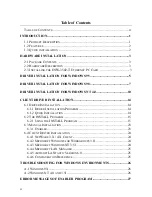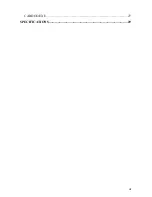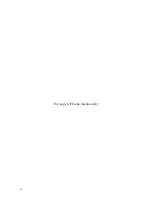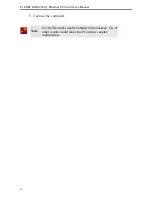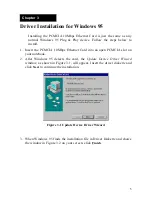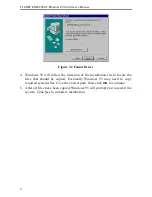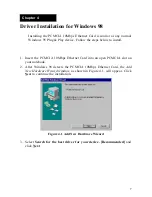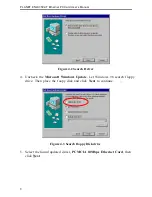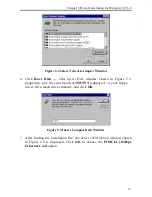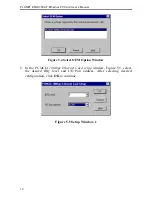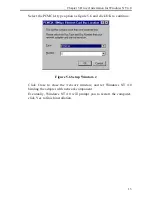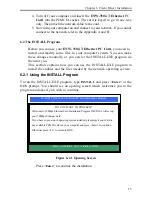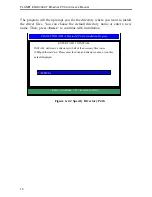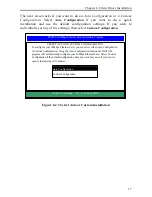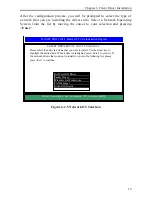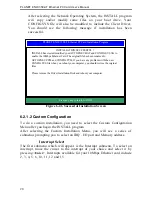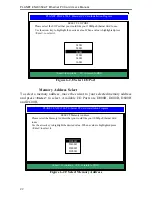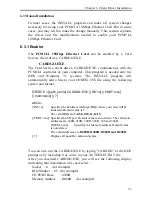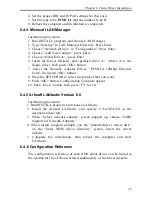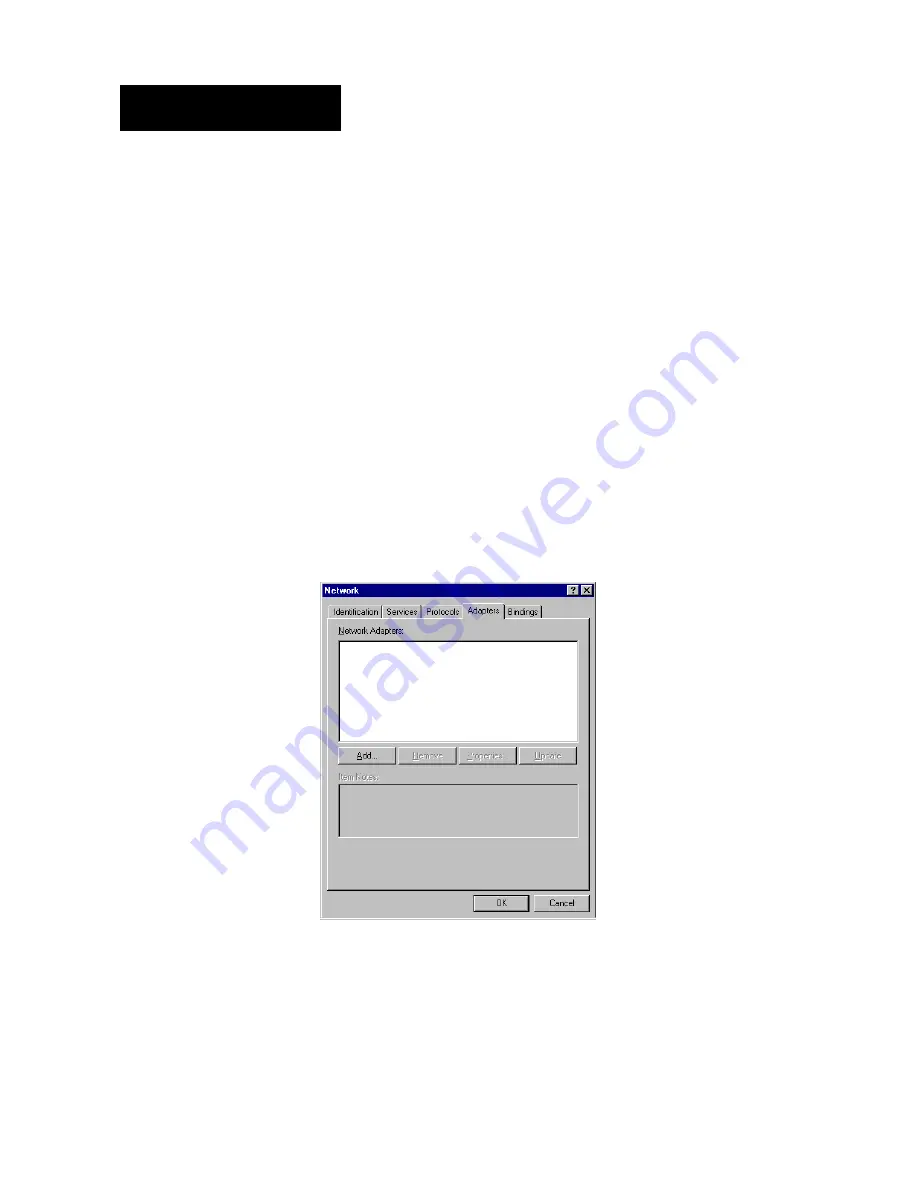
10
Chapter 5
Driver Installation for Windows NT 4.0
The installation procedure assumes the network component has been
installed on your computer. To check whether the network component
has been installed, double click the Network icon in Control Panel. If it
has not, refer to the Windows NT 4.0 installation guide to install the
component.
While installing the network component, Windows NT 4.0 will ask you
to install the driver of network adapter. The driver installation
procedure is similar to the following one.
Follow the steps below to install the driver.
1. Insert the PCMCIA 10Mbps Ethernet Card into an open PCMCIA slot on
your notebook. Login to NT 4.0 as the
administrator
.
2.
Doublic click
Network
icon in
Control Panel
, and select
Adapters
tab,
the Figure 5.1 displayed.
Figure 5.1 Network Window
3. Click
Add
to add a new adapter, the window, Figure 5.2, popped up.