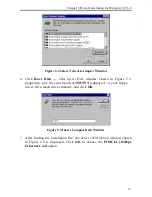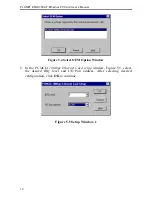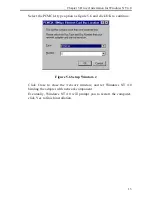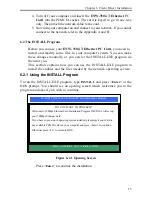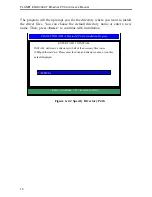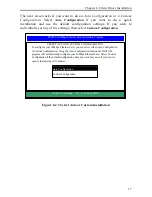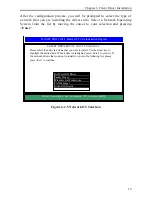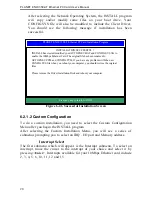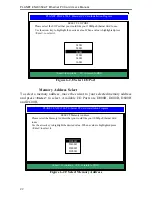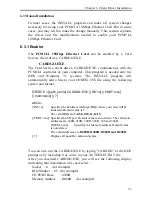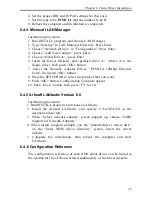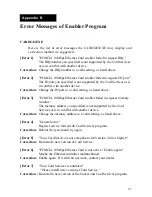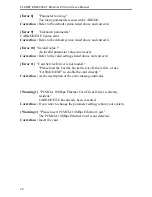Chapter 6 Client Driver Installation
25
6. Set the proper IRQ and IO Port settings for this card.
7. Set bus type to be
PCMCIA
and bus number to be
0
.
8. Reboot the computer and installation is completed.
6.4.4 Microsoft LAN Manager
Installation procedure:
1. Run INSTALL program, and choose LAN Manager.
2. Type "lmsetup" In LAN Manager Directory. Press Enter
3. Choose "Network Drivers" in "Configuration". Press Enter.
4. Choose <Add New Configs> ,press Enter.
5. Choose <Other Driver> , press Enter.
6. Insert the Driver Diskette, and specified drive A:\ (where A: is the
floppy drive), then push <OK> button.
7. Select the Network Adapter Driver, "PCMCIA 10Mbps Ethernet
Card", then push <OK> button.
8. Press the SPACEBAR to select the protocol that you want.
9. Push <OK> button. Configuration Complete appear.
10. Push <Save> button, then press "F3" to exit.
6.4.5 Artisoft LANtastic Version 6.0
Installation procedure:
1. Run INSTALL program, and choose LANtastic.
2. Install the Artisoft LANtastic, and specify C:\LANTASTI as the
destination directory.
3. When “Select network adapter” screen popped up, choose “NDIS
Support for Network Adapters”.
4. When install program prompts you the “manufacturer’s driver disk”
on the “Enter NDIS driver directory” screen, insert the driver
diskette.
5. Complete the installation, then reboot the computer and start
LANtastic.
6.4.6 Configuration Reference
The configuration reference of each NOS client driver can be found in
the readme.txt file of the associated subdirectory of the driver diskette.