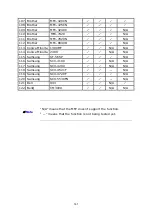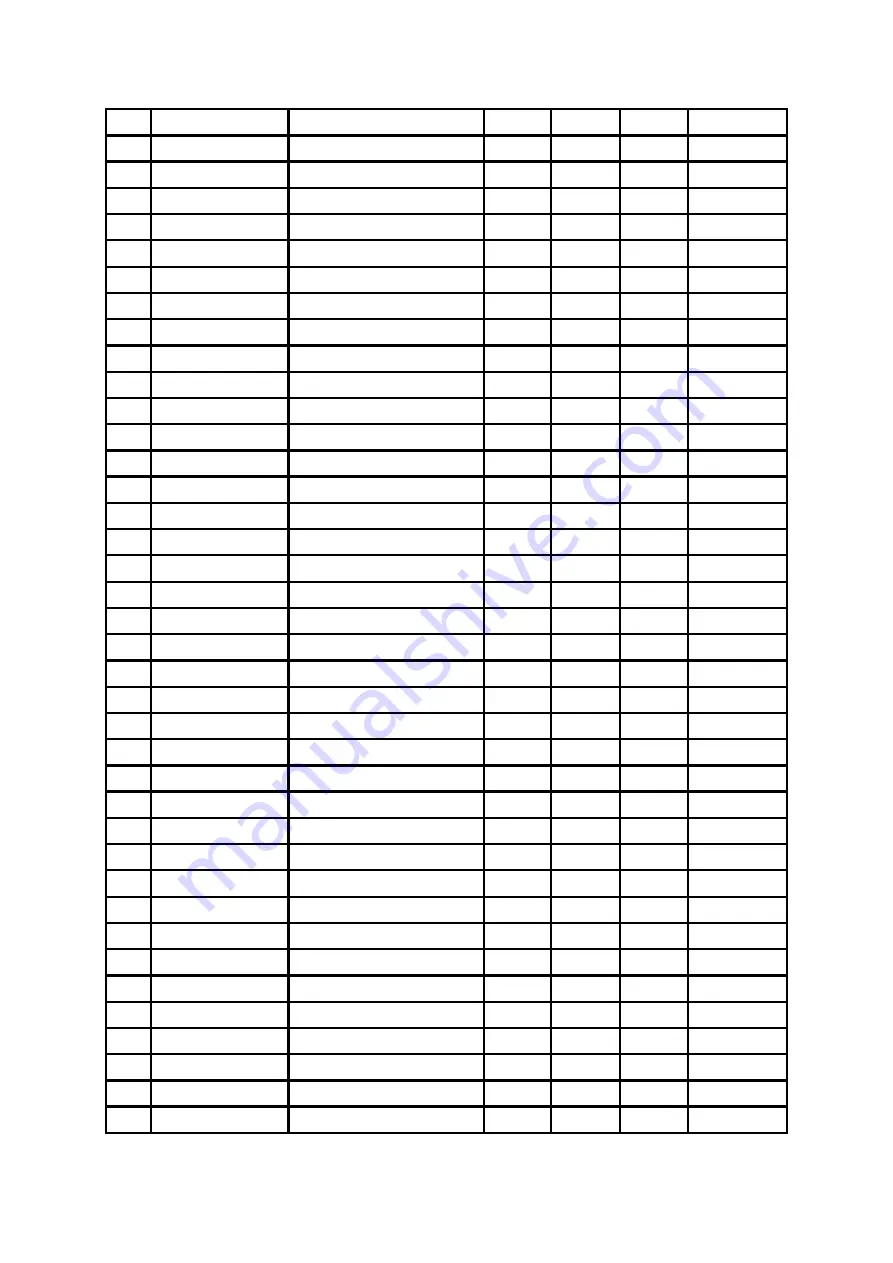
29.
HP Photosmart
2710
3
3
--
3
30.
HP Photosmart
3110
3
3
3
3
31.
HP Photosmart
3310
3
3
--
3
32.
HP Photosmart
475
3
N/A N/A
3
33.
HP Photosmart
7450
3
N/A N/A
3
34.
HP Photosmart
7830
3
N/A N/A
3
35.
HP Photosmart
8030
3
N/A N/A
3
36.
HP Photosmart
8230
3
N/A N/A
3
37.
HP Photosmart
8250
3
N/A N/A
3
38.
HP Photosmart
8450
3
N/A N/A
3
39.
HP Photosmart
8750
3
N/A N/A --
40.
HP Photosmart
C3180
3
3
N/A --
41.
HP Photosmart
C4180
3
3
N/A --
42.
HP Photosmart
D5160
3
N/A N/A --
43.
HP Photosmart
D7160
3
N/A N/A --
44.
HP Photosmart
D7360
3
N/A N/A --
45.
HP Office
Jet
4255
3
3
-- N/A
46.
HP Office
Jet
4355
3
-- -- N/A
47.
HP Office
Jet
5510
3
3
-- N/A
48.
HP Office
Jet
5610
3
3
-- N/A
49.
HP Office
Jet
6110
3
3
-- N/A
50.
HP Office
Jet
6210
3
3
-- N/A
51.
HP Office
Jet
6310
3
-- -- N/A
52.
HP Office
Jet
7130
3
-- -- --
53.
HP Office
Jet
7210
3
3
--
3
54.
HP Office
Jet
7410
3
3
--
3
55.
HP Office
Jet
9100
3
3
--
3
56.
HP Office
Jet
9100
3
3
--
3
57.
HP Office
Jet
L7380
3
3
-- N/A
58.
HP Office
Jet
L7580
3
3
--
3
59.
EPSON CX1500
3
3
N/A N/A
60.
EPSON CX3700
3
3
N/A N/A
61.
EPSON CX4100
3
3
N/A N/A
62.
EPSON CX4700
3
3
N/A
3
63.
EPSON EPL-6200L
(GDI)
3
N/A N/A N/A
64.
EPSON
PHOTO 4990 Scanner
N/A
3
N/A N/A
65.
EPSON R310
3
N/A N/A --
66.
EPSON R340
3
N/A N/A
3
67.
EPSON R350
3
N/A N/A
3
139
Summary of Contents for FPS-1012N
Page 1: ...Wired Wireless 802 11n Print Server FPS 1012N User s Manual Version 1 0 January 2010 1 ...
Page 13: ...5 The system starts installing the Utilities 13 ...
Page 31: ...31 ...
Page 35: ...35 ...
Page 43: ...4 The setup is finished 43 ...
Page 77: ...13 The settings are finished click Finish to apply new settings 77 ...
Page 100: ...100 ...
Page 102: ...102 ...
Page 131: ...4 Select A network printer or a printer attached to another computer Click Next 131 ...