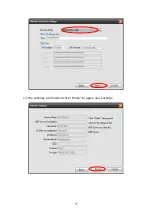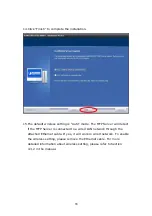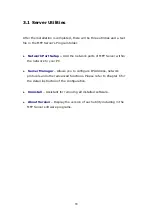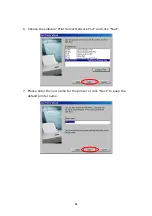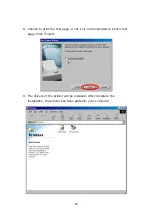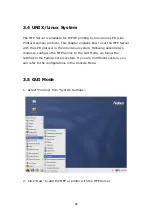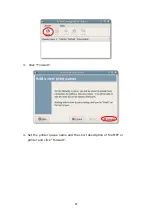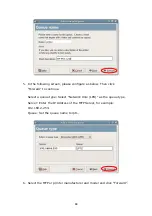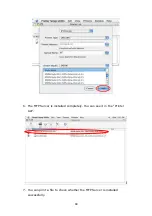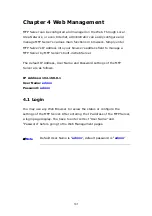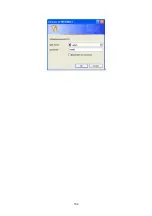3.6 Console Mode
To configure the MFP Server for LPD printing, perform the procedures
below:
1.
Enable MFP Server’s TCP/IP Support.
2.
Set up MFP Server’s IP address.
3.
Verify MFP Server’s IP Address.
4.
Configure remote LPD printing on the host.
5.
Print a test page.
In the next sections, we will describe these five procedures step by step.
3.6.1 Enable MFP Server’s TCP/IP Support
Enable MFP Server’s TCP/IP Support
The default configuration of the MFP Server is with TCP/IP support enabled.
Anyway, you can configure the MFP Server to enable TCP/IP support using
the configuration program.
3.6.2 Setup MFP Server’s IP Address
Setup MFP Server’s IP Address
The MFP Server must have a unique IP address in order to be recognized
by the network.
You can set up the IP address on the various Unix/Linux systems using
any one of the following methods:
1.
DHCP (Dynamic Host Configuration Protocol)
2.
BOOTP (Bootstrap Protocol)
The MFP Server will use the last two methods to obtain its IP address
automatically if its IP address is configured as Auto (0.0.0.0).
91
Summary of Contents for FPS-1012N
Page 1: ...Wired Wireless 802 11n Print Server FPS 1012N User s Manual Version 1 0 January 2010 1 ...
Page 13: ...5 The system starts installing the Utilities 13 ...
Page 31: ...31 ...
Page 35: ...35 ...
Page 43: ...4 The setup is finished 43 ...
Page 77: ...13 The settings are finished click Finish to apply new settings 77 ...
Page 100: ...100 ...
Page 102: ...102 ...
Page 131: ...4 Select A network printer or a printer attached to another computer Click Next 131 ...