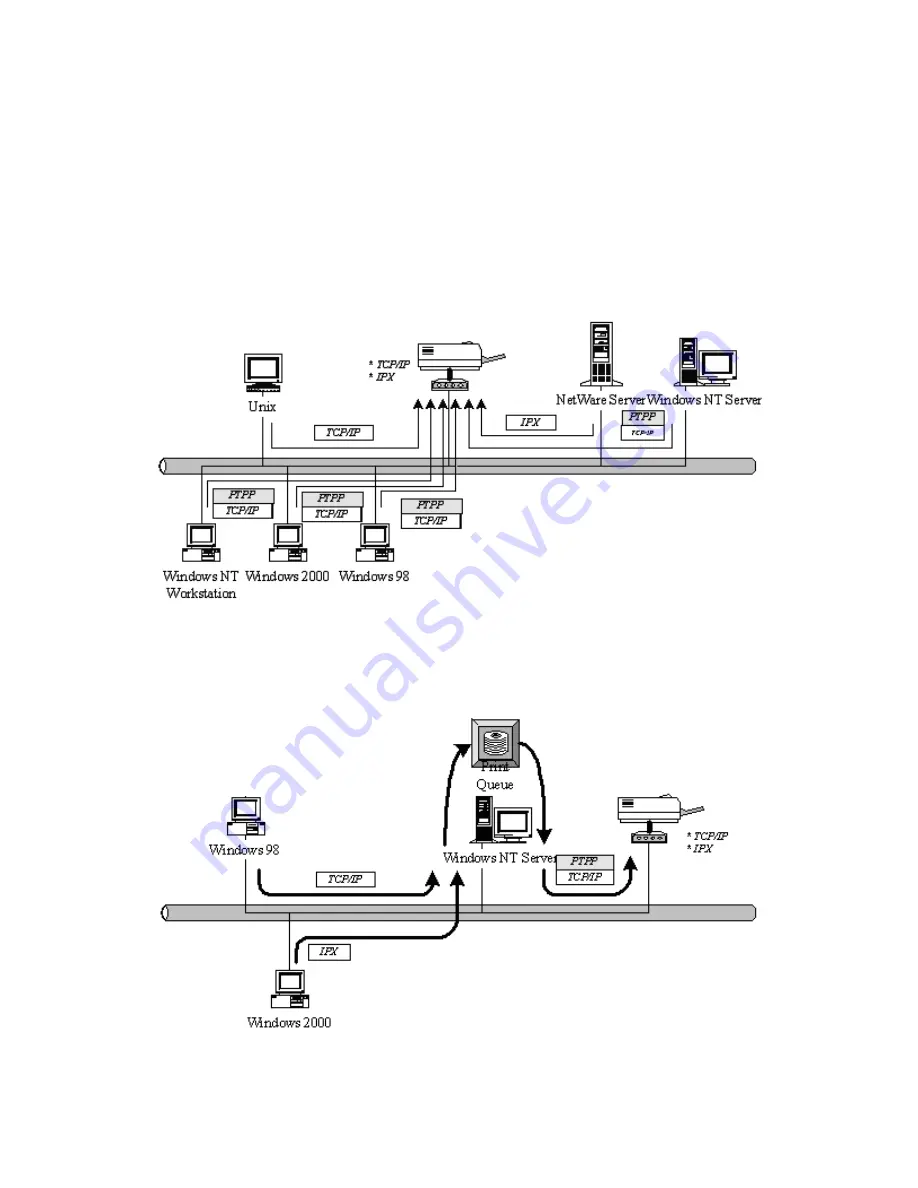
In NetWare environment, print server offers various printing modes like print queue, remote
printer, etc.
1.4 Network Printing Environment
Common network environment are classified as following:
Windows Peer-to-Peer Network
The client’s PTPP driver will use TCP/IP protocol to print to print server.
Windows NT/2000 Network
Network printing function will become available after PTPP driver is installed into Windows
NT/2000. Adding this printing function into Windows NT/2000 Server allows print queue, user
authority management, and many other advanced features.
NetWare Network (see below)










































