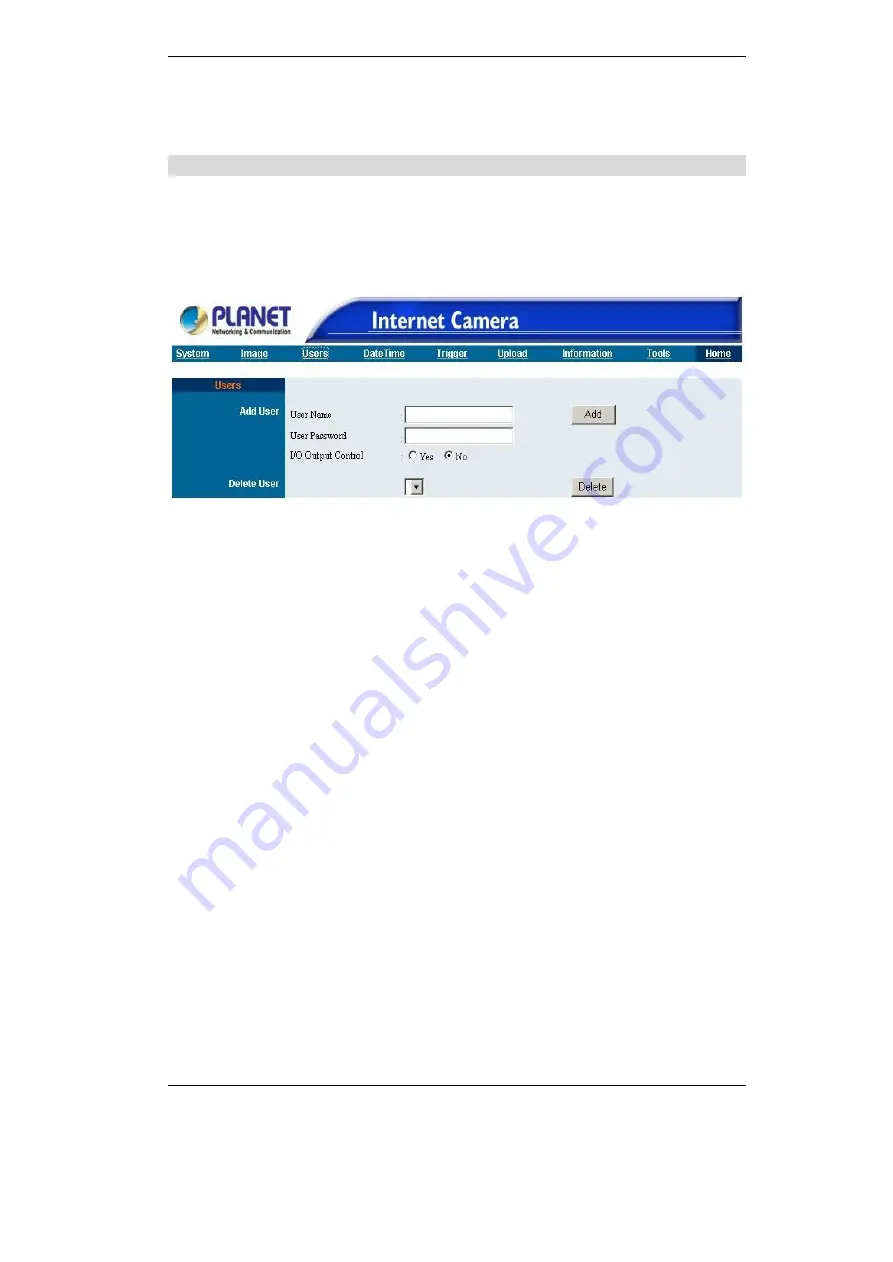
Broadband Router User Guide
16
After making sure all settings in the Image are correct, click on the
“
Save
”
icon to
store the settings for ICA-100 series. You can alternatively click on the
“
Cancel
”
icon
to restore all settings to the values last saved to or retrieved from ICA-100 series.
Users
The User options menu contains commands to allow system administrator to assign
legal users who are permitted to monitor ICA-100 series from the remote site.
Click on
“
Users
”
in the system administration menu bar and the Users screen will
appear as illustrated below:
Figure 3-4: Users Screen
Add User:
User Name:
Enter the user name in this field. A maximum of 64 users names are allowed, how-
ever each users name must be different. Each user name can be used as a group
given the password for example, if the User Name is
“
Guest
”
and the User Pass-
word is
“
Guest
”
anyone can access ICA-100 series with these details used as a
group of users under the User Name Guest. The maximum length for the User
Name is 12 (Printable ASCII).
User Password:
Enter the user
’
s password assigned by the administrator. The maximum password
length is 8 (Printable ASCII).
I/O Output Control:
Administrator has the authority to give permission for the privilege to control the I/O
Output Control to user
’
s by selecting
“
Yes
”
or
“
No
”
to activate the I/O Output con-
trol.
To add a new users name input the necessary information first and click on the
“
Add
”
icon.
Delete User:
Select the user you wish to delete from the pull down menu and click on the
“
delete
”
icon.
Note:
Once administrator has configured ICA-100 series
Users
, any user will be
required to enter a login password to access the video image of ICA-100 series.
The password dialog box is illustrated below.
Summary of Contents for ICA-100
Page 1: ...Internet Camera ICA 100 ICA 100W User s Manual ...
Page 13: ...Broadband Router User Guide 10 ...
Page 55: ...Broadband Router User Guide 52 Figure 5 26 Tools Screen ...
Page 58: ...Advanced Configuration 55 Figure 5 29 Motion Setting Screen ...
Page 61: ...Broadband Router User Guide 58 Figure 5 31 Case Sensitive Menu in Camera View Format ...
















































