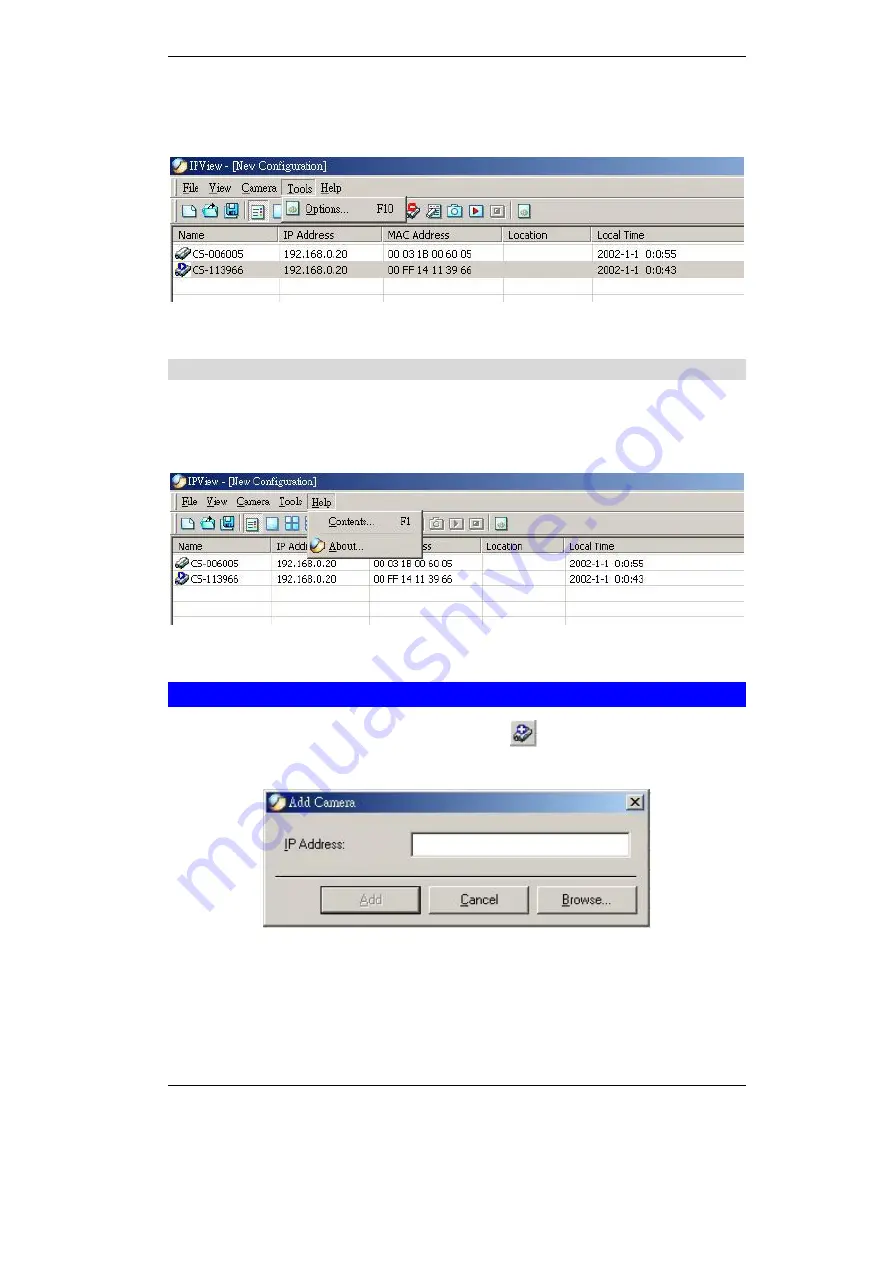
Broadband Router User Guide
36
the menu bar select
"Tools
”
> "Options"
and a dialog box will appear. Administrator
can change the User Name and Password for security settings to access the applica-
tion.
Figure 5-5: Tools Screen
Help
“
Help
”
on the menu bar provides
“
Contents
”
and
“
About
”
to assist users how to
operate the camera in HTLM format. From the menu bar select
“
Help
”
and can
choose either
“
Contents
”
or
“
About
”
as depicted below:
Figure 5-6: Help Screen
Add Camera
Select
“
Camera
”
>
“
Add
”
on status bar or choose
from toolbar or use the hot-
key
“
Shift + Ins
”
.
An
Add Camera
dialog box will appear as illustrated below.
Figure 5-7: Add Camera Screen
You can enter the IP Address of the camera in the specified field and click the
“
Add
”
icon to add a new camera. If the IP Address is entered incorrectly a dialog box will
appear to notify the error. If ICA-100 series are installed on Internet and have real IP
addresses, they can only be added by entering correct IP address.
Summary of Contents for ICA-100
Page 1: ...Internet Camera ICA 100 ICA 100W User s Manual ...
Page 13: ...Broadband Router User Guide 10 ...
Page 55: ...Broadband Router User Guide 52 Figure 5 26 Tools Screen ...
Page 58: ...Advanced Configuration 55 Figure 5 29 Motion Setting Screen ...
Page 61: ...Broadband Router User Guide 58 Figure 5 31 Case Sensitive Menu in Camera View Format ...
















































