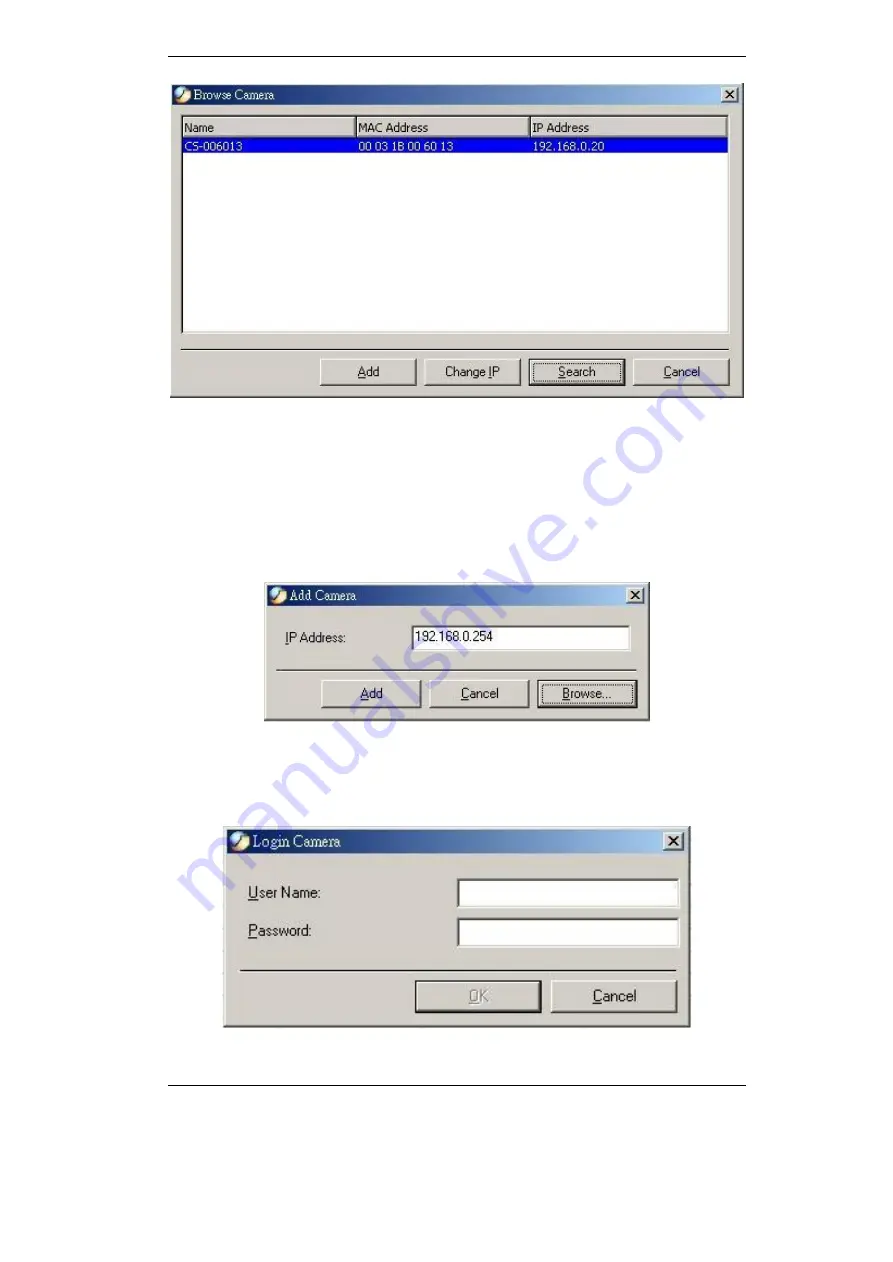
Broadband Router User Guide
38
Figure 5-10: Search for Camera
Select the camera want to add and click on the
“
Add
”
icon. The
Add Camera
dialog
box will appear again with the IP Address entered. Click on the
“
Add
”
icon and the
camera will be automatically added into IPView list view format. Alternatively you can
double click on the camera and the
Add Camera
dialog box will appear again with the
IP Address entered. Click on the
“
Add
”
icon and the camera will be automatically
added into IPView list view format.
Figure 5-11: Enter Camera IP
If administrator has set the User Name and Password to ICA-100 series during con-
figuration, a dialog box below will appear.
Figure 5-12: Login Camera
Summary of Contents for ICA-100
Page 1: ...Internet Camera ICA 100 ICA 100W User s Manual ...
Page 13: ...Broadband Router User Guide 10 ...
Page 55: ...Broadband Router User Guide 52 Figure 5 26 Tools Screen ...
Page 58: ...Advanced Configuration 55 Figure 5 29 Motion Setting Screen ...
Page 61: ...Broadband Router User Guide 58 Figure 5 31 Case Sensitive Menu in Camera View Format ...
















































