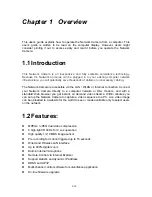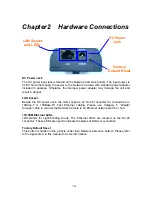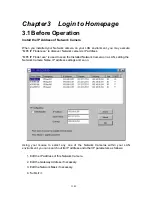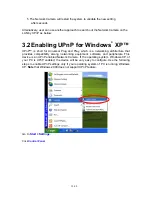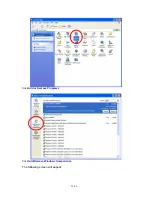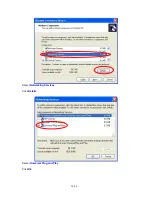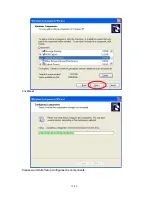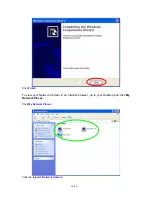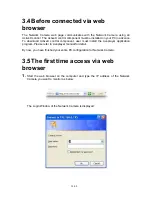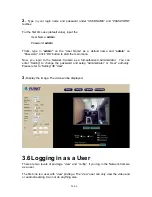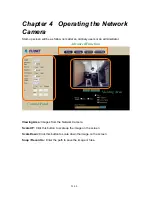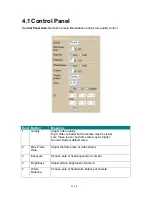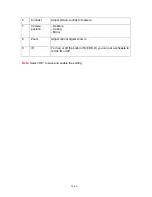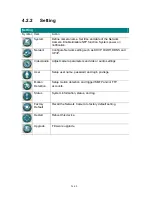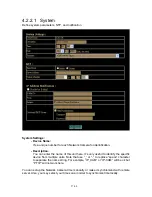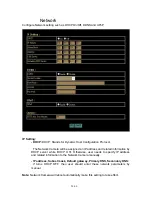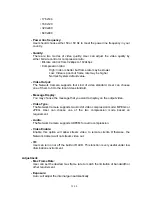(3) Open Virtual Server Ports to enable remote image viewing
The firewall security features built into the most routers prevent users from accessing the
video from the Network Camera over the Internet. The router connects to the Internet
over a series of numbered ports. The ports normally used by the Network Camera are
blocked from access over the Internet. Therefore, these ports need to be made
accessible over the Internet. This is accomplished using the
Virtual Server
function on
the router. The Virtual Server ports used by the camera must be opened through the
router for remote access to your camera.
Due to each router have different settings. You may refer to the below steps to configure
your router’s Virtual Server settings
• Enabled
Virtual Server
function.
• Enter a unique name for each entry.
• Select
Both
under
Protocol Type
(
TCP
and
UDP
).
• Enter your camera’s local IP Address (e.g.,
192.168.0.120
, for example) in the
Private IP
field.
•
If you are using the default camera port settings, enter
80
into the
Public
and
Private
Port
section.
•
If there has
Scheduling
option, it should be set to
Always
so that the camera
images can be accessed at any time.
Important:
Some ISPs block access to port 80. Be sure to check with your ISP so that
you can open the appropriate ports accordingly. Some ISPs block traffic on commonly
used ports to conserve bandwidth. If your ISP does not pass traffic on port 80, you will
need to change the port the camera uses from 80 to something else, such as 8080. Not
all routers are the same, so refer to your user manual for specific instructions on how to
open ports.
Enter valid ports in the
Virtual Server
section of your router
Please make sure to check the box on this line to enable settings
Then the Network Camera can be access from WAN by the router’s WAN IP Address.
18/60