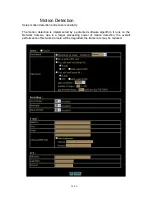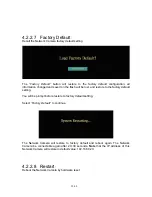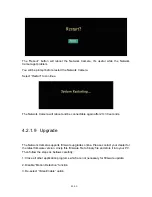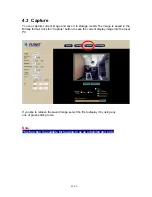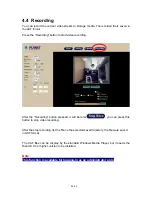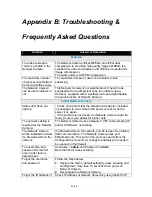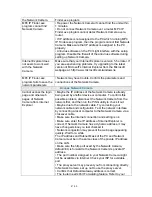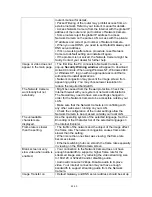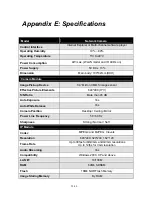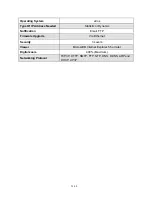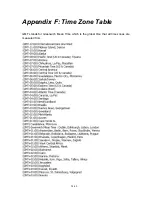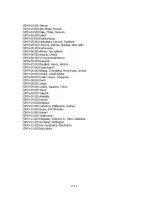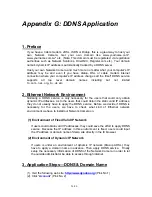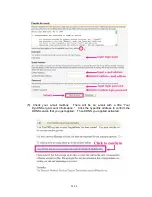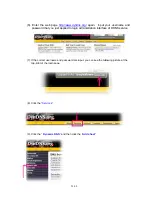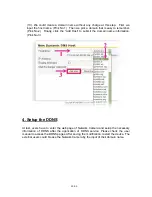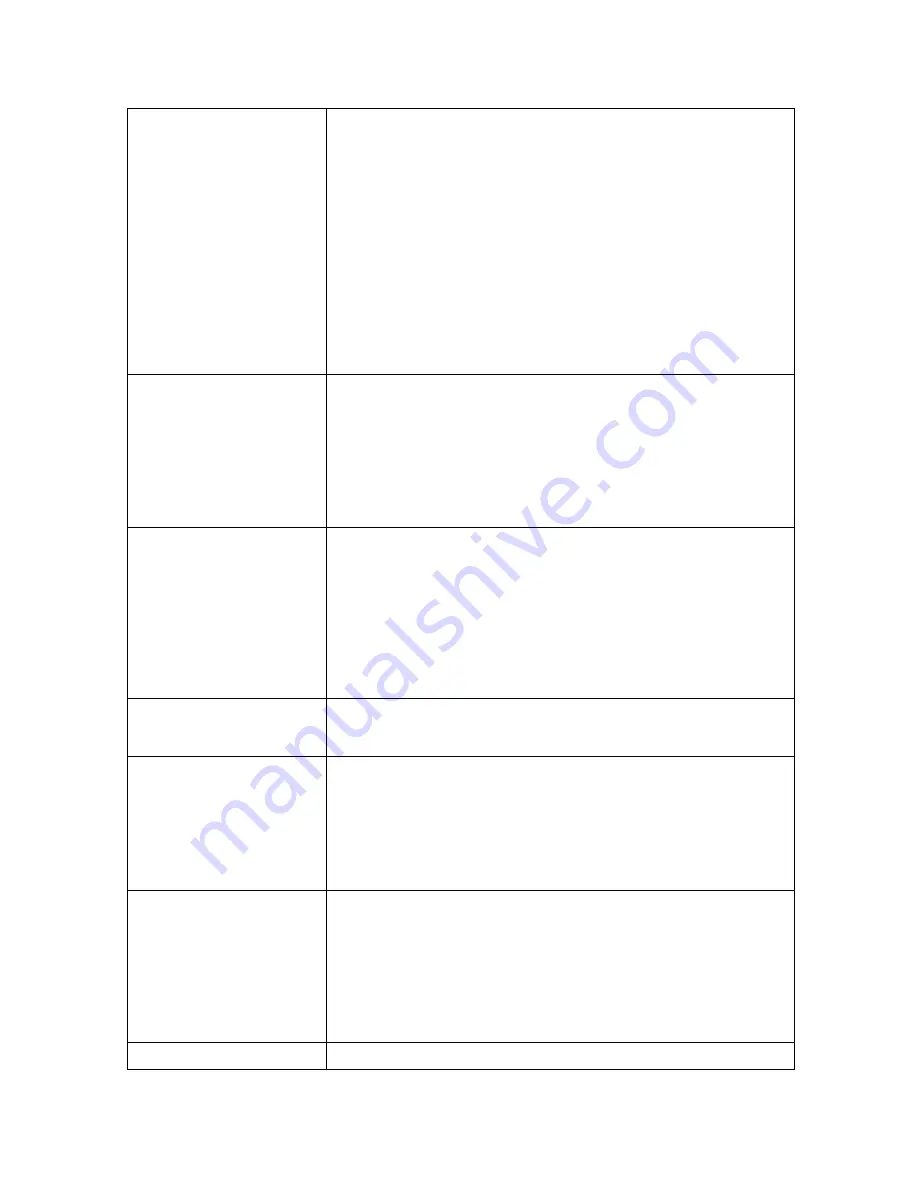
router's manual for details.
• Packet Filtering of the router may prohibit access from an
external network. Refer to your router's manual for details.
• Access Network Camera from the Internet with the global IP
address of the router and port number of Network Camera.
• Some routers reject the global IP address to access
Network Camera on the same LAN. Access with the private
IP address and correct port number of Network Camera.
• When you use DDNS, you need to set Default Gateway and
DNS server address.
• If it’s not working after above procedure, reset Network
Camera to default setting and installed it again.
• If the problem is not solved, the Network Camera might be
faulty. Contact your dealer for further help.
Image or video does not
appear in the main page.
• The first time the PC connects to Network Camera, a
pop-up
Security Warning window
will appear to download
ActiveX Controls. When using Windows NT, Windows 2000
or Windows XP, log on with an appropriate account that is
authorized to install applications.
• Network congestion may prevent the Image screen from
appearing quickly. You may choose lower resolution to
reduce the required bandwidth.
The Network Camera
work locally but not
externally.
• Might be caused from the firewall protection. Check the
Internet firewall with your system or network administrator.
The firewall may need to have some settings changed in
order for the Network Camera to be accessible outside your
LAN.
• Make sure that the Network Camera isn’t conflicting with
any other web server running on your LAN.
• Check the configuration of the router settings allow the
Network Camera to be accessed outside your local LAN.
The unreadable
characters are
displayed.
Use the operating system of the selected language. Set the
Encoding or the Character Set of the selected language on
the Internet Explorer.
Frame rate is slower
than the setting.
• The traffic of the network and the object of the image affect
the frame rate. The network congestion causes frame rate
slower than the setting.
• When more than one client was viewing, the frame rate
becomes slower.
• Ethernet switching hub can smooth the frame rate especially
in viewing on the Multi-Camera screen.
Blank screen or very
slow video when audio is
enabled.
• Your connection to the Network Camera does not have
enough bandwidth to support a higher frame rate for the
streamed image size. Try reducing the video streaming size
to 160x120 or 320x240 and/or disabling audio.
• Audio will consume 32 kbps. Disable audio to improve
video. Your Internet connection may not have enough
bandwidth to support streaming audio from the Network
Camera.
Image Transfer on
• Default Gateway and DNS server address should be set up
48/60