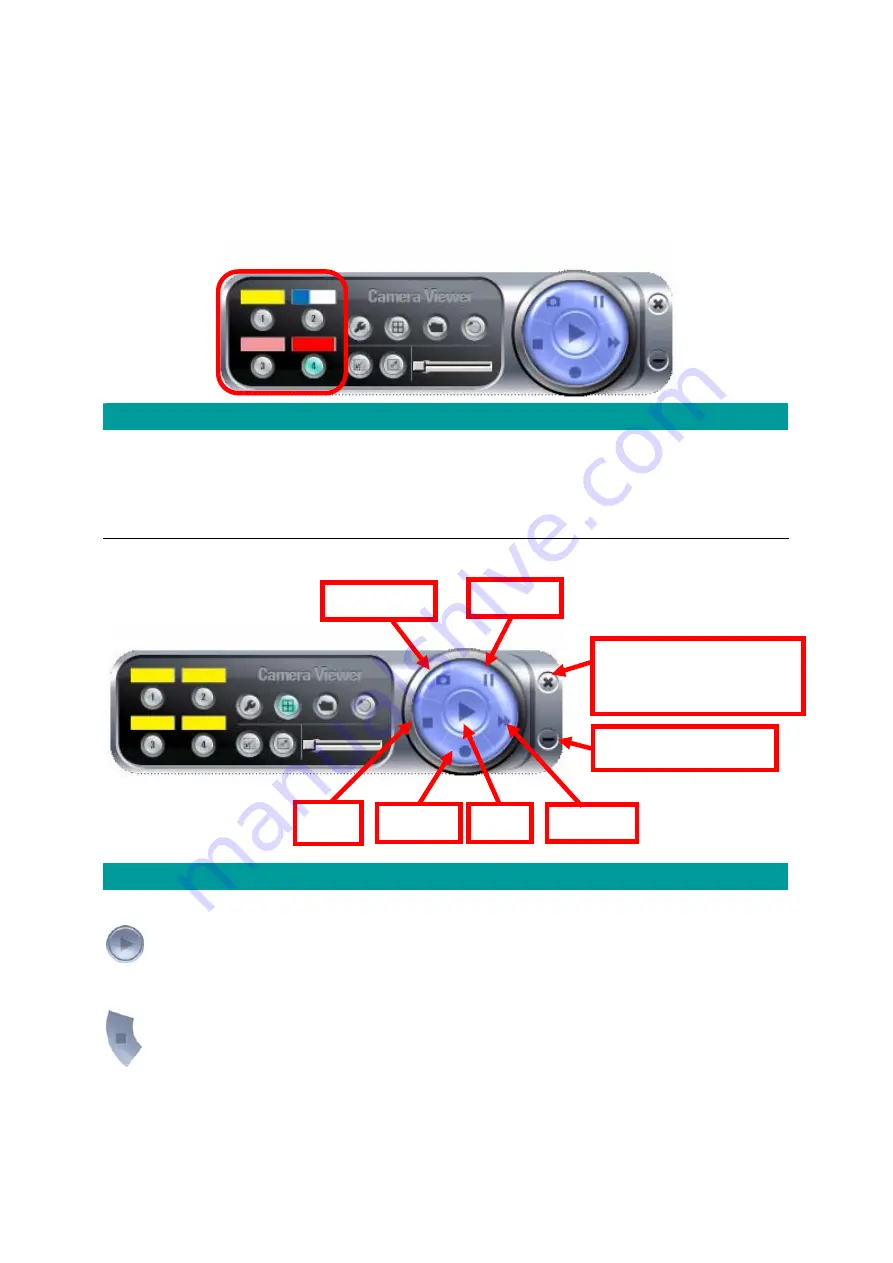
7.3. Camera
Status
Above the Number button, there are status bars that will indicate the different status of the IP
Camera. Please refer to the table below to check the status of your IP Camera.
Camera Status
Yellow
The channel has not been configured yet.
Blue
The IP Camera is connected and playing the live video.
Pink
The IP Camera is not connected now.
Red
The IP Camera is recording.
7.4. Control
Buttons
End the IP Camera
Viewer
Minimize the Window
Forward
Stop
Snapshot
Record
Pause
Play
Control Buttons
Play
In Display mode, clicking on the “Play” button, the IP Camera
Viewer will connect to the disconnected IP Camera. In Playback
mode, clicking on the “Play” can play the video.
Stop
In the Display mode, clicking on the “Stop” button, the IP Camera
Viewer will disconnect the IP Camera. In the playback mode,
clicking on the “Stop” can stop playing the video.
Pause
Clicking on the “Pause” button, the IP Camera Viewer will pause
the current video display. You might use the “Play” button to
35
Summary of Contents for ICA-107
Page 1: ...Wired Wireless PoE CMOS IP Camera ICA 107 ICA 107W ICA 107P User s Manual Version 1 00 ...
Page 76: ...configured Setup2 71 ...
Page 79: ...74 4 The Windows Firewall screen will be popped up select Exceptions option menu ...
Page 80: ...5 Enable UPnP Framework from the Programs and Services list and click Ok 75 ...
Page 81: ...76 ...















































