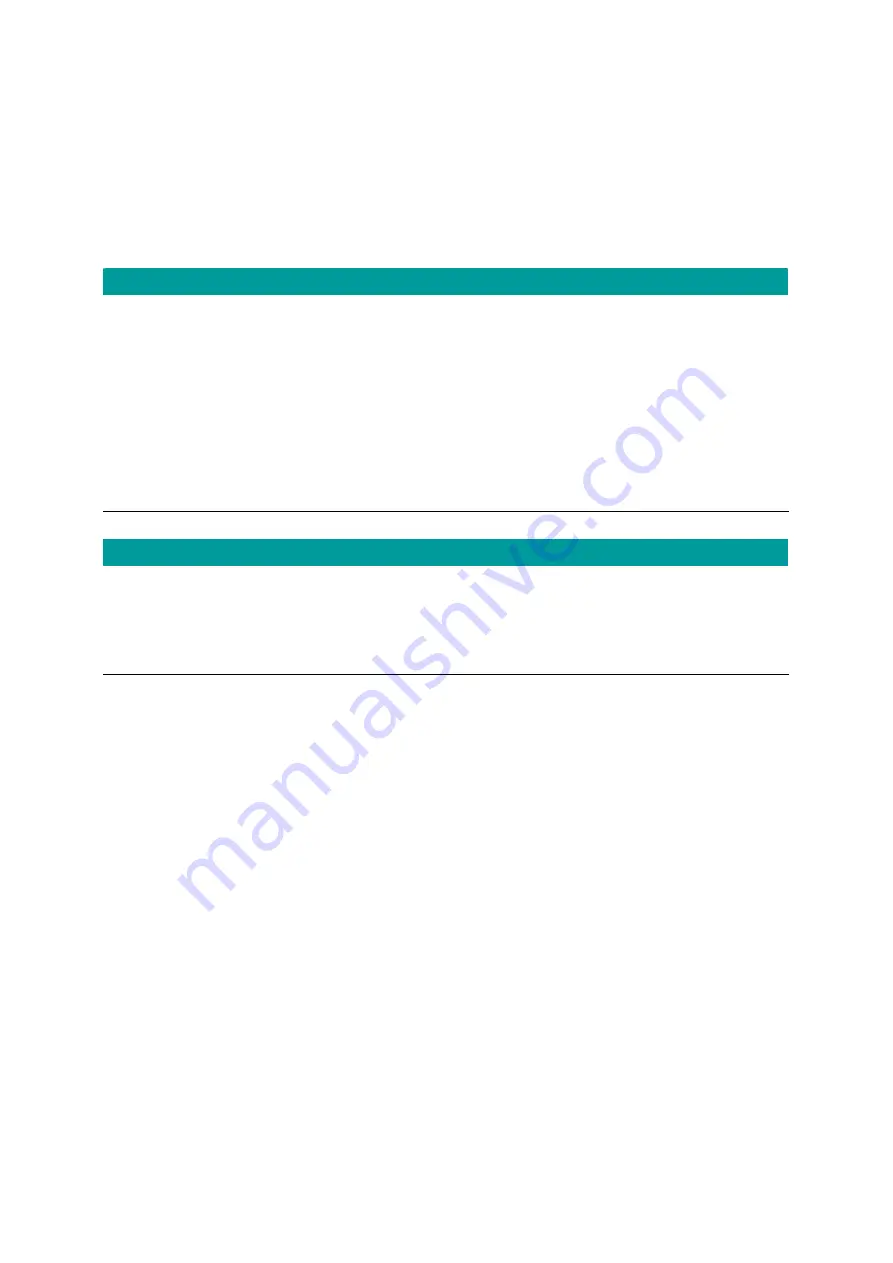
7.5. Video
Recording
The IP Camera Viewer allows you to record the video in the “.AVI” files. There are two ways of
video recording – Manual Recording and Schedule Recording.
Manual Recording
You can manually record the video stream into an assigned video file.
Click “Record”, then the IP Camera Viewer will start to record the video stream. You can
assign the path in the setting dialog.(please see section 7.8.4) Clicking “Stop” will stop
recording.
Note:
Before manual recording, you have to click the camera button to select the IP Camera
that you want to record first and make sure that the IP Camera Viewer is successfully
connecting to the IP Camera.
Schedule Recording
You can assign a schedule and let the IP Camera Viewer recording the video stream
automatically. Please refer to Section 7.8 to see how to setup schedule for the recording. The
file name of the recorded video file is the start time of recording. For example, the file name
“IPCamera_2006-10-8-23-56-40.avi” means it was recorded at 2006/10/8 23:56:40.
37
Summary of Contents for ICA-107
Page 1: ...Wired Wireless PoE CMOS IP Camera ICA 107 ICA 107W ICA 107P User s Manual Version 1 00 ...
Page 76: ...configured Setup2 71 ...
Page 79: ...74 4 The Windows Firewall screen will be popped up select Exceptions option menu ...
Page 80: ...5 Enable UPnP Framework from the Programs and Services list and click Ok 75 ...
Page 81: ...76 ...















































