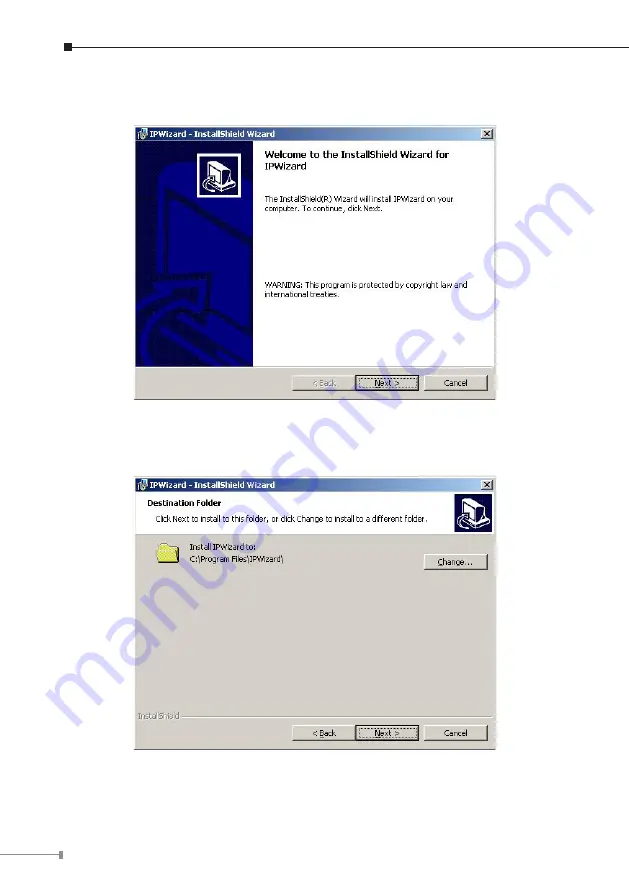Reviews:
No comments
Related manuals for ICA-108

PowerShot G6
Brand: Canon Pages: 2

SCB-2000
Brand: Samsung Pages: 2

CONCEPT 4G LTE
Brand: NITEforce Pages: 52

Onsight 2500
Brand: Librestream Pages: 6

DSH-882
Brand: Dashmate Pages: 24

RIDGEVIEW
Brand: VORTEX OPTICS Pages: 5

AD-130GE
Brand: JAI Pages: 87

S304
Brand: Megxon Pages: 35

XL-ICA-105M2
Brand: XtendLan Pages: 46

RE-TCC5E
Brand: DSE Pages: 2

OB-E400AF
Brand: Brickcom Pages: 19

LIR18650-26
Brand: Fullwat Pages: 7

i60A
Brand: Nissin Digital Pages: 26

Horizon Plus 16
Brand: Sachtler Pages: 24

MT190GOA4
Brand: Manfrotto Pages: 2

CyperPix S930X
Brand: Mercury Pages: 35

IROAD IONE-900HD
Brand: JAEWONCNC Pages: 23

VF-4
Brand: Olympus Pages: 22