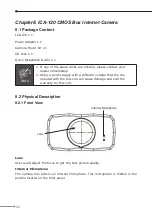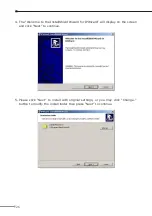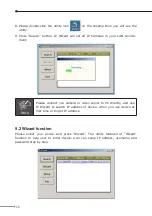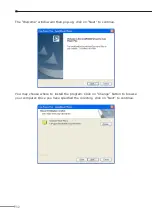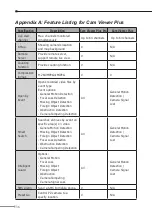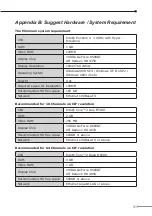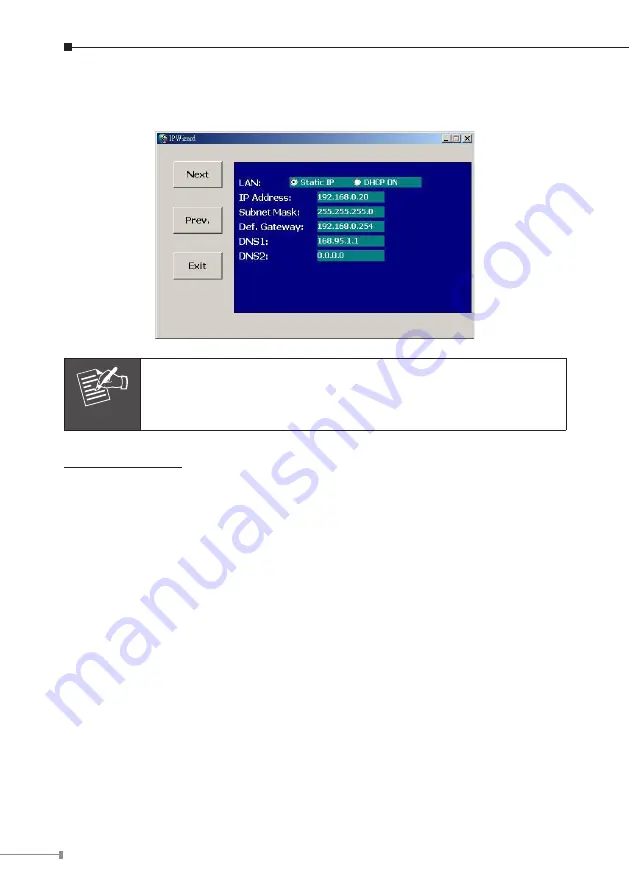
30
You can select “Static IP” and enter the IP settings. Or select “DHCP ON” when
there is a DHCP server in your network.
Note
If no IP address is assigned after 30 seconds, Internet Camera will
use its default address 192.168.0.20.
User may open the web browser, and key in the IP address (for example:
http://192.168.0.20
, the default IP address) in the address field to login web
configuration page and refer to the User’s manual in the bundled CD disk for more
configuration.