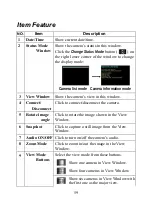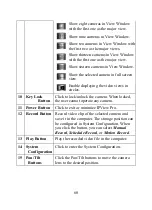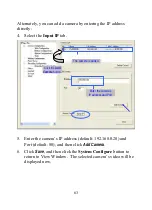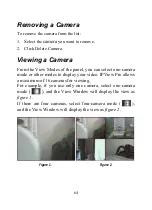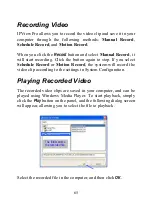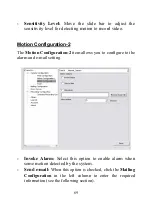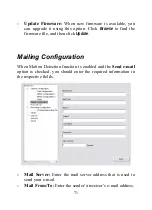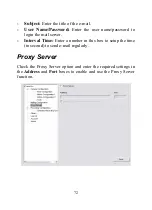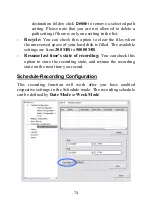Show eight cameras in View Window
with the first one as the major view.
Show nine cameras in View Window.
Show ten cameras in View Window with
the first two as the major views.
Show thirteen cameras in View Window
with the first one as the major view.
Show sixteen cameras in View Window.
Show the selected camera in full screen
view.
Enable displaying the video views in
circles.
10 Key Lock
Button
Click to lock/unlock the camera. When locked,
the user cannot operate any camera.
11 Power
Button
Click to exit or minimize IPView Pro.
12 Record
Button
Record video clip of the selected camera and
save it in the computer. The storage position can
be configured in System Configuration. When
you click the button, you can select
Manual
Record
,
Schedule Record
, or
Motion Record
.
13 Play
Button
Play the recorded video file in the computer.
14 System
Configuration
Click to enter the System Configuration.
15 Pan/Tilt
Buttons
Click the Pan/Tilt buttons to move the camera
lens to the desired position.
60
Summary of Contents for ICA-210
Page 1: ...Internet Camera ICA 210 ICA 210W User s Manual Version 1 0 ...
Page 5: ...4 E ADJUSTING THE CAMERA FOCUS 87 F SPECIFICATION 88 G GLOSSARY OF TERMS 90 ...
Page 22: ...Application Diagrams of the Camera Home Application Diagram 21 ...
Page 23: ...Office Application Diagram Wireless Internet Camera 22 ...
Page 79: ...About This filed provides information of the software application 78 ...
Page 86: ...D Time Zone Table 85 ...
Page 87: ...86 ...