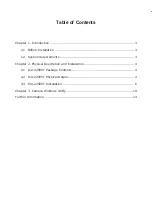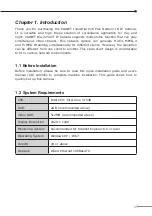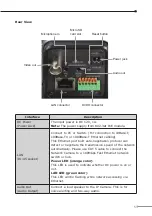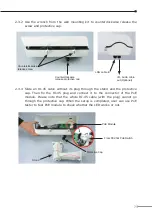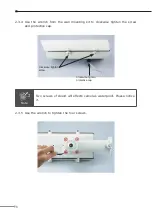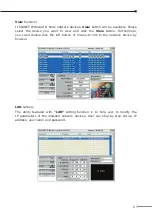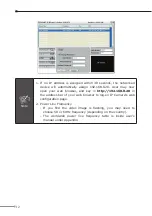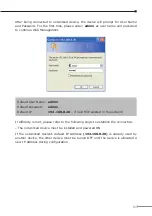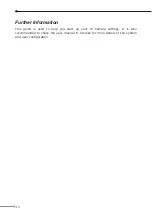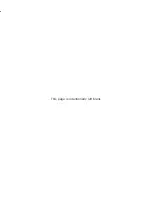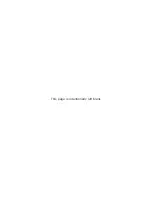5
Rear View
Reset button
Power jack
Audio out
Video out
Microphone in
Micro SD
card slot
DI/DO connector
LAN connector
Interface
Description
DC Power
(Power Jack)
The input power is DC 12V, 1A.
Note: The power supply from 802.3at PoE module.
LAN
(RJ-45 socket)
Connect to PC or Switch. (For connection to 10Base-T,
100Base-TX or 1000Base-T Ethernet cabling)
This Ethernet port built auto-negotiation protocol can
detect or negotiate the transmission speed of the network
automatically. Please use CAT-5 cable to connect the
Network Camera to a 100Mbps Fast Ethernet network
switch or hub.
Power LED (orange color)
This LED is used to indicate whether DC power is on or
not.
LAN LED (green color)
This LED will be flashing while network accessing via
Ethernet.
Audio Out
(Audio Output)
Connect a loud speaker to the IP Camera. This is for
voice alerting and two-way audio.