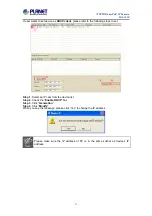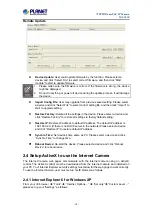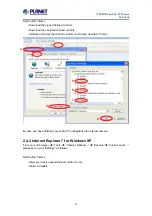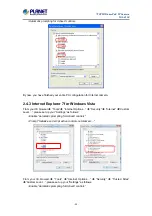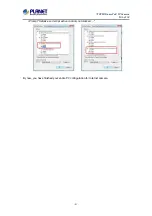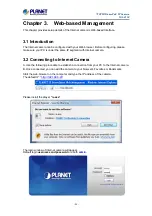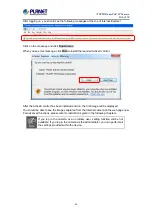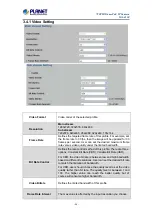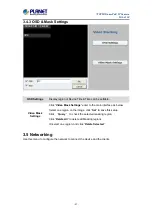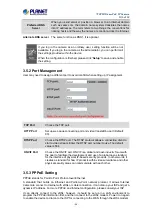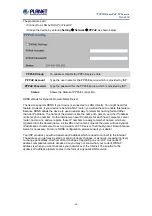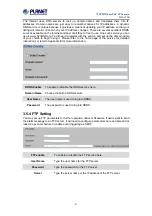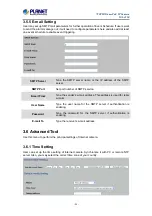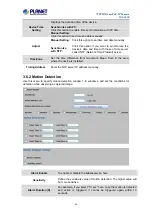720P IR Dome PoE IP Camera
ICA-4150
Remote Update
z
Device Update:
User could update firmware by the function. Please select a
device and click “Select File” to select correct firmware, and then click ”Start
Update” to start to update firmware.
1. Please make sure the firmware is correct. If the firmware is wrong, the device
might be damaged.
2. Do not do anything or power off device during the update process. It will damage
the device.
z
Import Config File:
User may upgrade from previous saved setting. Please select
a device and click “Select File” to select correct setting file, and then click ”Import” to
start to upgrade setting.
z
Restore Factory:
Delete all the settings in the device. Please select a device and
click “Restore Factory” to restore all settings to factory default setting.
z
Restore IP:
Restore IP address to default IP address. The default IP address is
192.168.0.20. (If there is no DHCP server in the network) Please select a device
and click “Restore IP” to restore default IP address.
z
Synchro Time:
Set device’s time same as PC. Please select a device and click
“Synchro Time” to change time.
z
Reboot Device:
Re-start the device. Please select a device and click “Reboot
Device” to reboot device.
2.4 Setup ActiveX to use the Internet Camera
The Internet Camera web pages communicate with the Internet camera using an ActiveX
control. The ActiveX control must be downloaded from the Internet camera and installed on
your PC. Your Internet Explorer security settings must allow for the web page to work correctly.
To use the Internet camera, user must set up his IE browser as follows:
2.4.1 Internet Explorer 6 for Windows XP
From your IE browser
Î
”Tools”
Î
”Internet Options…”
Î
”Security”
Î
”Custom Level…”,
please set up your “Settings” as follows:
- 18 -