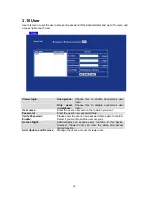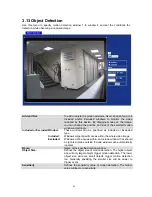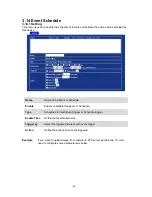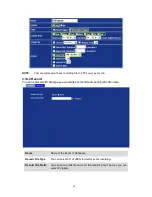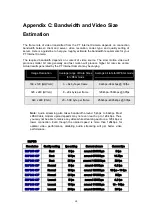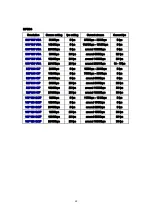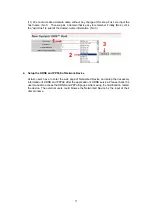Click to confirm
(6). Enter the web page
again. Input your username and password
that you just applied to login administration interface of DDNS server.
Input your account
(7). If the correct username and password are input, you can see the following picture at
the top-right of the login page.
73