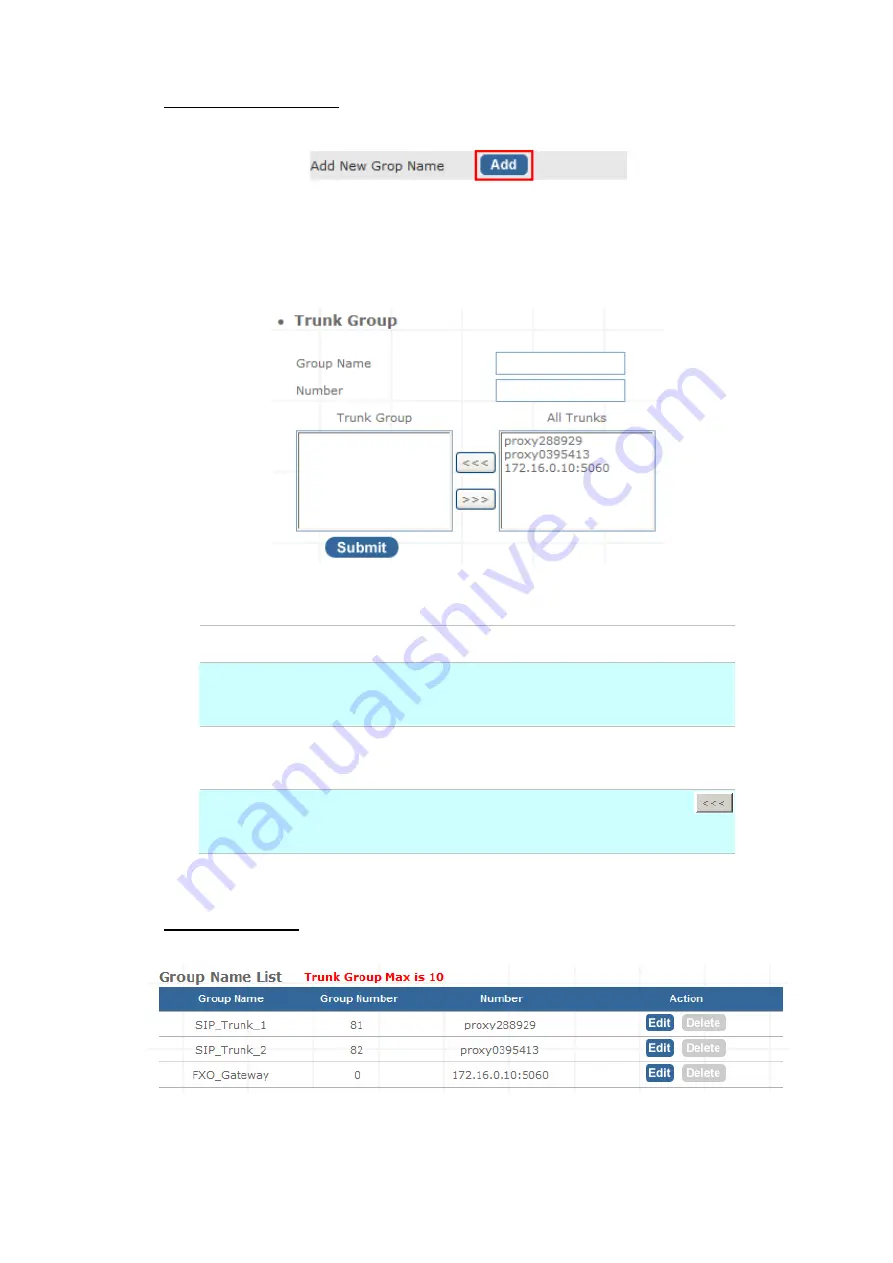
¾
Add New Trunk Group
Step 1. Press “
Add
” button to add an new Group Name information.
Figure 3-14. Add an new Group Name
Step 2. Fill in the required information in Trunk Group Setup page.
Figure 3-15. Trunk Group Setup
Group Name
The Trunk Group name
Number
If the leading digits are match with this number, IP PBX will
delete this number and send out the following digits.
All Trunk
It will show all the available SIP Trunks and Gateway Trunks
for selection.
Trunk Group
Choose the trunk at All Trunk box and press the
button to move the activated trunk to Trunk Group box.
Table 3-11. Trunk Group setting description
¾
Scenario Sample
IP PBX has created two different SIP trunks and one Gateway trunk for outgoing trunks.
Figure 3-16. Trunk Group sample setting
23

































