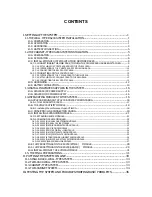IP Phone and Wi-Fi Phone make off-Net calls via Gateway
In the following samples, we’ll introduce VIP-154T and VIP-192 makes off-Net Calls (PSTN calls) via
VIP-480FO applications.
Figure D-9. Installation example with VIP-480FO
¾
Machine Configuration:
STEP 1:
Please refer to the first sample and let VIP-154T and VIP-192 register to IP PBX.
STEP 2:
Please log in IP PBX via web browser and browse to “
IP PBX Setup
Æ
User Extensions Setup
”
configuration menu to add four accounts for VIP-480FO using.
Figure D-10. Add accounts for VIP-480FO
81