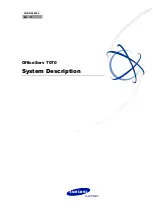Summary of Contents for IPX-1500
Page 1: ...Internet Telephony PBX System IPX 1500 User s manual 1 ...
Page 25: ...IPX 1500 main page 25 ...
Page 37: ...37 ...
Page 1: ...Internet Telephony PBX System IPX 1500 User s manual 1 ...
Page 25: ...IPX 1500 main page 25 ...
Page 37: ...37 ...