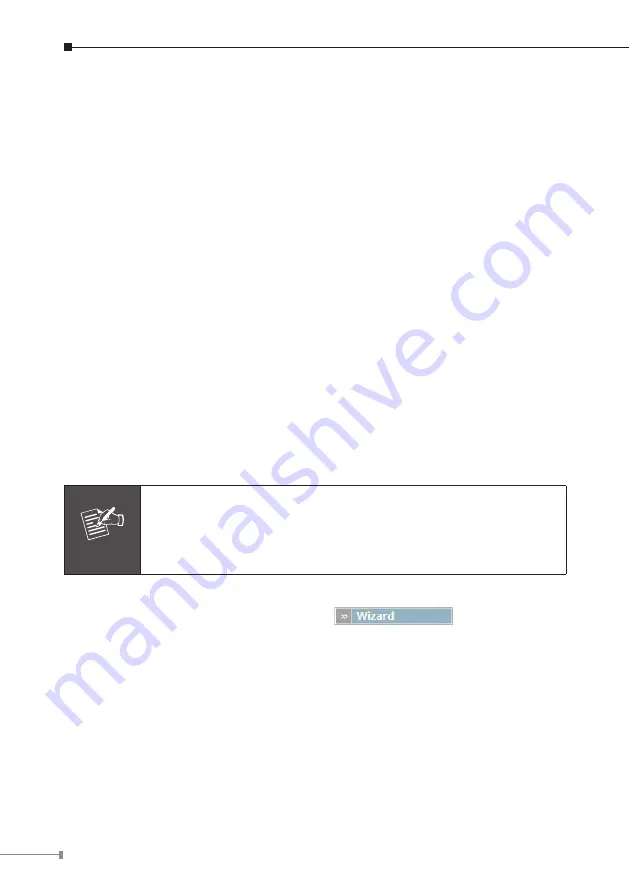
Step 2: Connecting LAN to a PC
1. Connect the Ethernet cable (with RJ-45 connector) to LAN port.
2. Connect the other end of the Ethernet cable to your PC’s installed network inter-
face card (NIC).
Step 3: Connecting WAN to Internet
1. Connect the Ethernet cable (with RJ-45 connector) to WAN port.
2. Connect the other end of the Ethernet cable to DSL/Cable modem or the
external Ethernet hub or switch.
Basic Configuration
A. Web configuration access
The IP PBX provides GUI (Web based, Graphical User Interface) for machine
management and administration.
The default IP address of IP PBX LAN side is
192.168.0.1.
You may now open
your web browser, and insert
http://192.168.0.1
in the address bar of your web
browser to logon Internet IP PBX web configuration page.
The IP PBX will prompt for logon username/password, please enter:
admin / 123
to continue device’s administration.
Note
In order to connect the IP PBX for administration, please locate
your PC in the same network segment (192.168.0.x) of IP PBX. If
you’re not familiar with TCP/IP, please refer to related chapter on
user’s manual CD or consult your network administrator for proper
network configurations.
B. IP PBX Quick Configuration
After pass the authentication, please click
for quick IP PBX
setup.
For most users, Internet access is the primary application. The IP PBX supports the
WAN interface for Internet access and remote access. The following sections will
explain more details of WAN Port Internet access and broadband access setup.
Summary of Contents for IPX-1900
Page 1: ......
Page 2: ...Internet Telephony PBX system IPX 1900 Quick Installation Guide ...
Page 12: ...This page is intentionally left blank ...
Page 13: ...This page is intentionally left blank ...
Page 14: ......



















