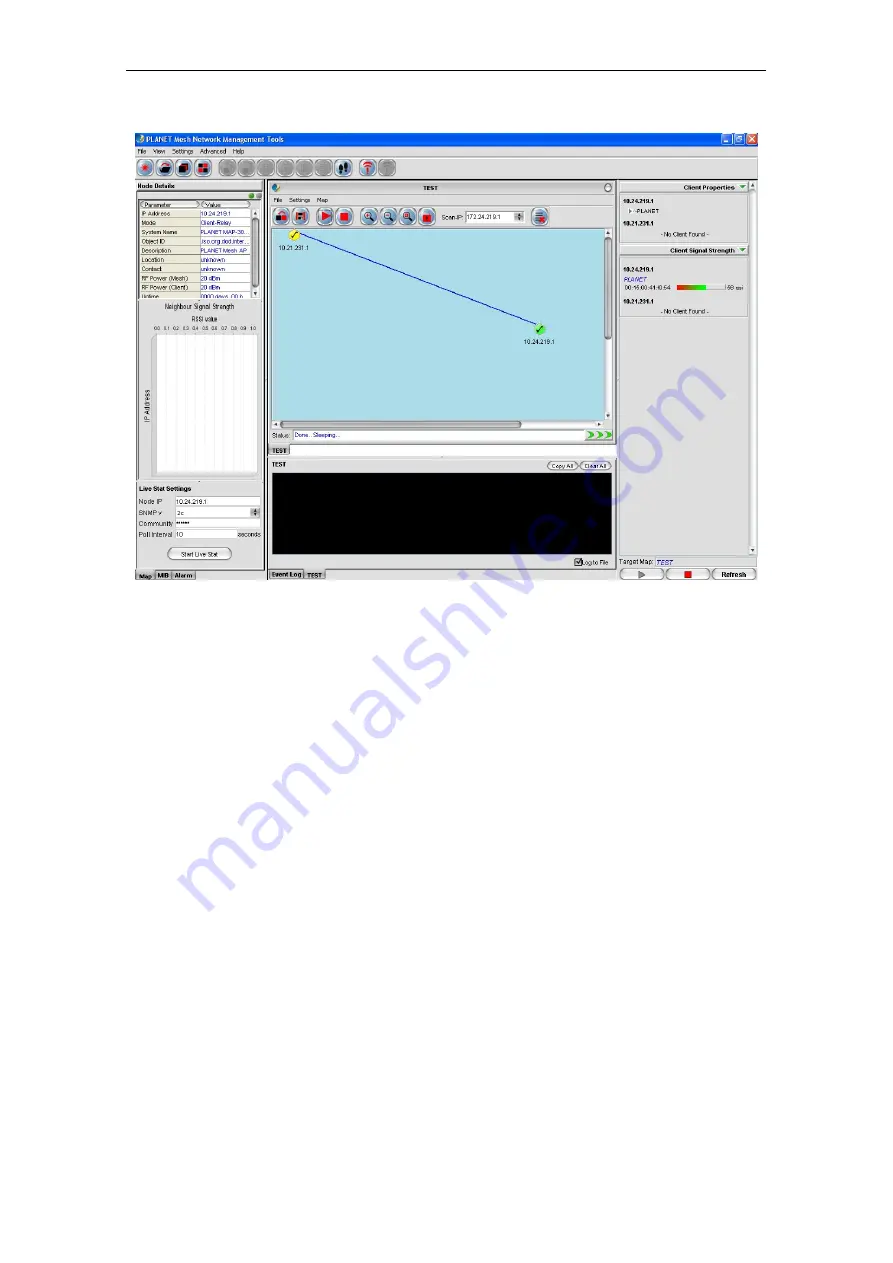
PLANET Mesh Network Manager Guide
the live result regarding the clients.
4.2.1.2
MIB Reader
The MIB Reader provides user a simple user-interface to retrieve as well as configure the
settings of the Mesh AP unit through the standard or vendor proprietary MIB files. With the
correct community and password, user can perform the SNMP actions such as SNMPGet,
SNMPSet and SNMPTable.
PLANET Mesh Network Manager Guide
Page16 of 124
















































