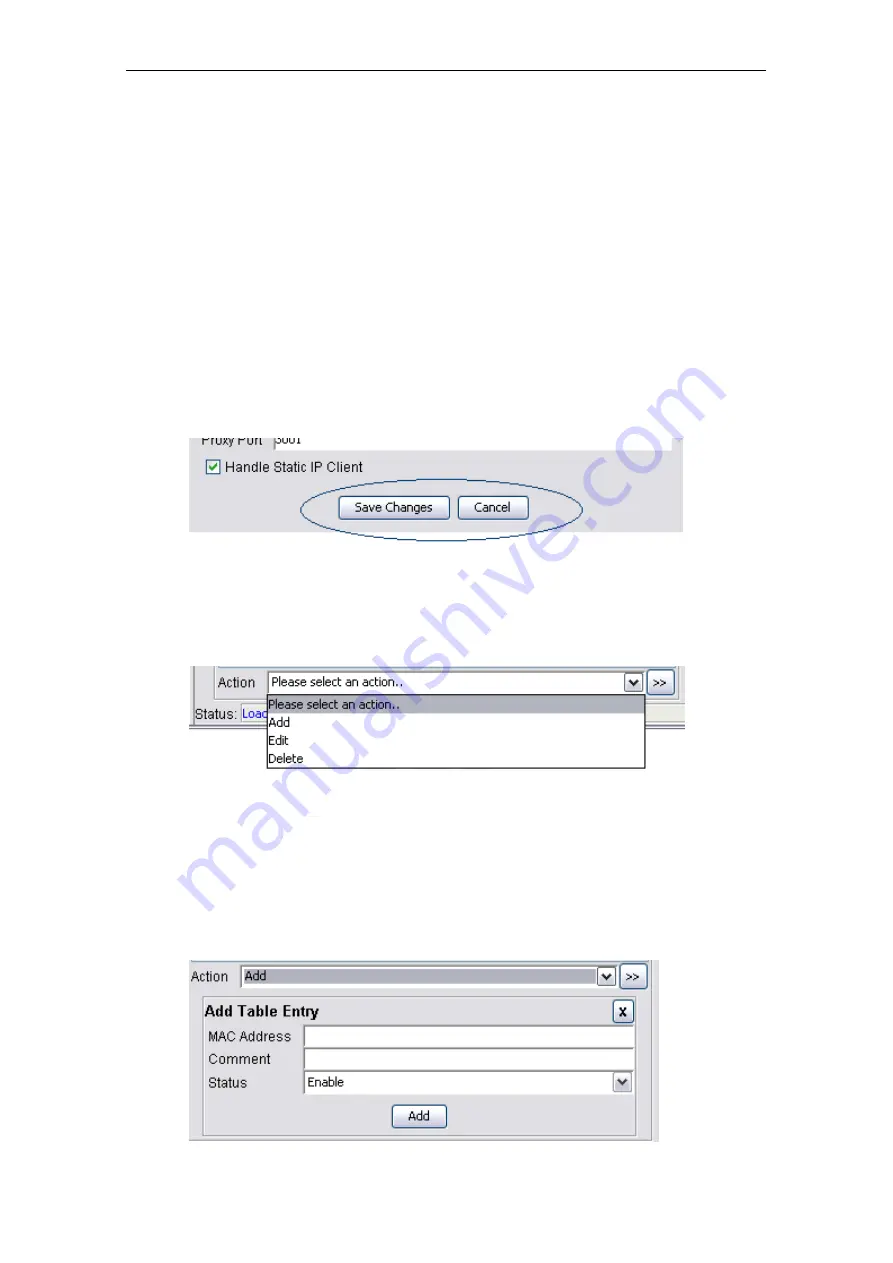
PLANET Mesh Network Manager Guide
5.2
How to use AP Configurator
This section briefly explains how to configure the AP with the AP Configurator commonly.
Before we proceed, let us have a quick view over the layout of the user interface. Thru the
image at above, there is a tree at the left of the software. The tree lists all the configuration
items in the AP. Click on the item that you wish to view or alter; the relative page will be
loaded in the center frame. On the other hand, the menu bar on the top of the software can be
used to open the configuration page as well.
There is a status bar at the bottom of the page, where it displays the status of the data loading
and setting. In order to set the scalar values, perform the change, and click on the
Save
Changes
button. The
Cancel
button is to close the configuration page.
In case to configure any table data, notice that there is a Status drop-down list at the bottom
of every table, as shown:
Select the type of action you would like to perform: add, edit or delete a table row. Then, click
the “>>” button next to the drop-down list. For add and edit operation, an extra area will
appear at the bottom of the drop down list, where it enable user to enter the table data. Hit the
Add
or
Edit
button to complete the operation. The area can be closed by selecting the “
X
”
button at the top right corner.
PLANET Mesh Network Manager Guide
Page63 of 124















































