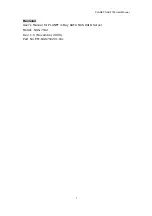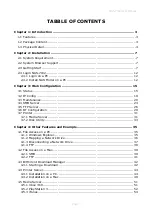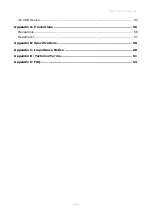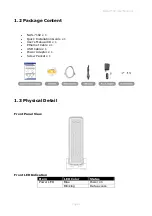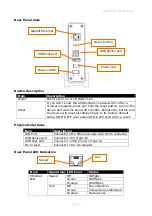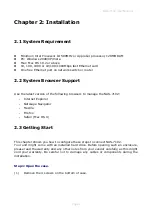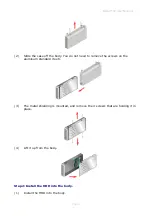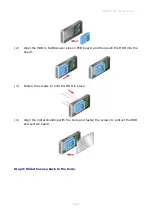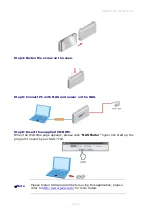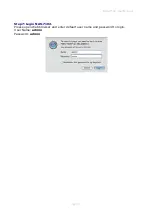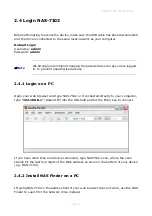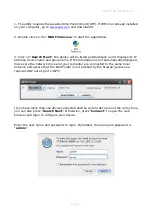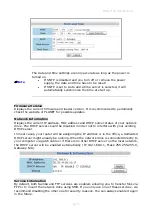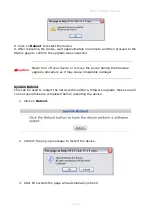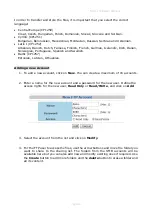NAS-7102 User Manual
Page 1
4
Chapter 3: Web Configuration
To configure the settings of your network drive, you will need to use a web browser,
enter the IP address of your device and then use the web configuration for further setup.
If you don’t know the IP address, see How to Login and use the NAS Finder. The default
login is admin/admin.
3.1 Status
Host Name
This name is used to identify your device on the network. If you prefer a different name
that is easier to remember, click on “Change” and type in a new name. When selecting
a new hostname, make sure to use a unique name and not one that has already been
used on the local network.
By default, the host name is set to NAS-7102.
Group Name