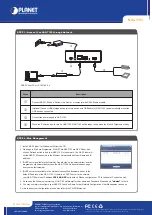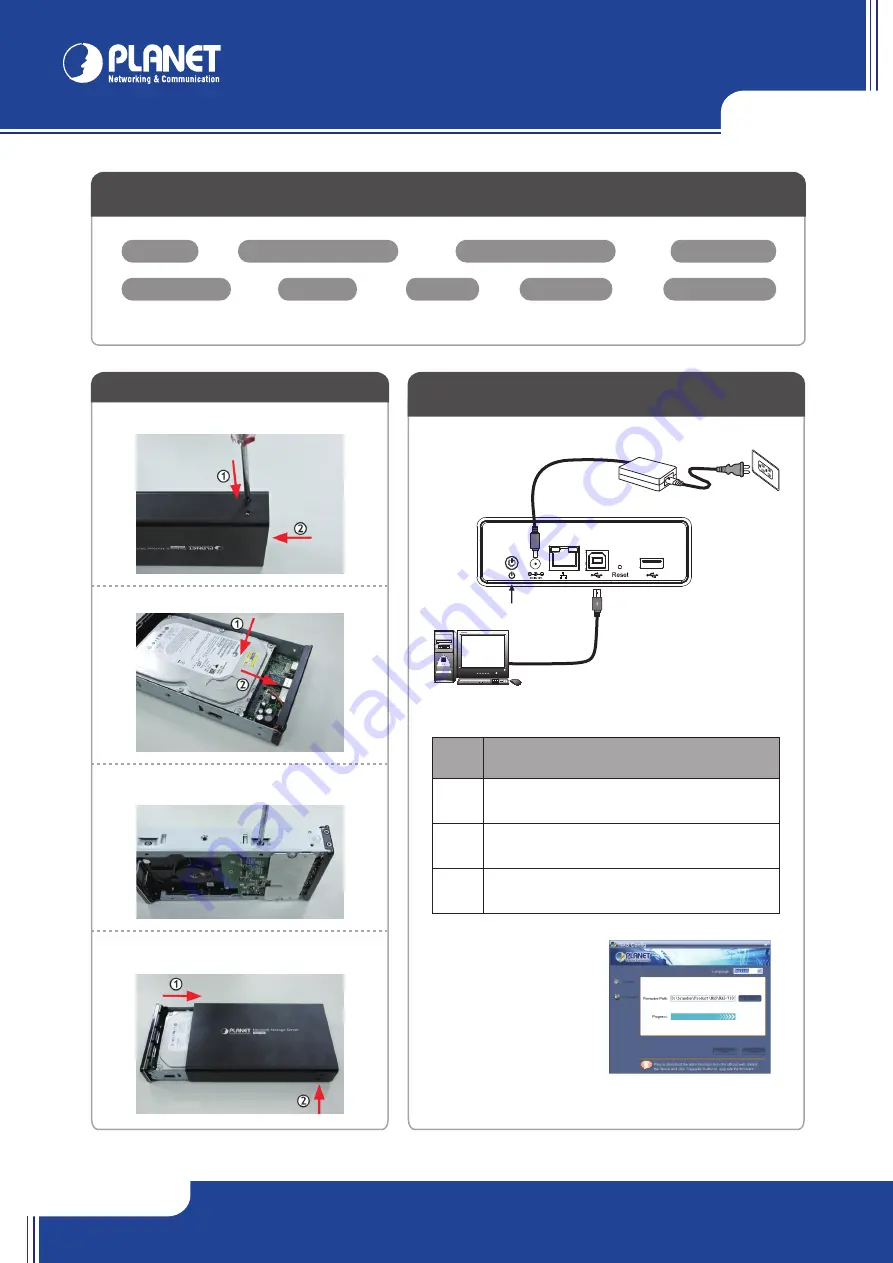
NAS-7103
NAS-7103
Quick Guide
Quick Guide
2011-AB2220-000
PLANET Technology Corporation
Tel: 886-2-2219-9518
Fax: 886-2-2219-9528
Email: support@planet.com.tw
www.planet.com.tw
11F., No.96, Minquan Rd., Xindian Dist., New Taipei City 231, Taiwan (R.O.C.)
PLANET reserves the right to change specifications without prior notice. All brand names and trademarks are property of
their respective owners. Copyright © 2012 PLANET Technology Corp. All rights reserved.
Note :
1. Please do not connect
computer with RJ-45 Ethernet
cable and USB2.0 (TYPE B)
cable at the same time.
2. Your NAS-7103 will require to
store firmware and some
basic information to your
newly installed HDD. If you'd
replace a new HDD to the NAS-7103, pleae follow the steps above
again to keep the informaiton for NAS-7103.
VERIFY THE CONTENTS INSIDE PACKAGE BOX
The package should contain the items plus NAS-7103. If any item is missing or damaged, please contact the seller immediately.
STEP 1 : Hardware Installation
STEP 2 : Firmware Installation
For the first time installation or New HDD installation.
STEP 4 : Web Management
STEP 3 : Access Your NAS-7103 through Network
Power Adapter
CD-ROM
NAS-7103
Brackets
RJ-45 Cable
Case Screw x 2
Quick Installation Guide
HDD Screw x 4
USB2.0 Cable (TYPE B)
1-1. Loosen the screws on the bottom of the case.
1-3. Secure the HDD with the HDD screws at
both ends.
1-4. Push the tray back into the case and tighten
the bottom screws.
Note :
If any of above items are missed or damaged, please contact your local dealer for support.
1-2. Place the HDD on the tray.
Steps
Description
Connect NAS-7103 and a Switch, Hub, Router, or computer with RJ-45 Ethernet cable.
[Optional] Connect USB storage device(s) to this device with USB cable(s). NAS-7103 can automatically mount the
USB devices connected.
Connect the power supply to NAS-7103.
Press the “Power button” to turn on NAS-7103. NAS-7103 will be ready to use when the blue LED lights up steady.
Steps
Description
Connect NAS-7103 and a PC with USB2.0 Cable
(TYPE B).
In the CD along with the product, run
“NAS
Config.exe”
to search and select the device.
Click
“Browse”
and select the firmware file,
Click
Upgrade
button to install firmware.
2-2. Follow the steps below for the first time HDD installation
2-1. Device installation
DHCP Client PC or IP:192.168.0.x
1. Install "NAS Finder" for Windows utilit from the CD.
2. Please go to Start
Program
PLANET
NAS-7103
NAS Finder. And
click on Refresh button to find your NAS-7103 in the network. The NAS Finder will
list the NAS-7103 connected in the Ethernet Network with its Model Namd and IP
address.
3. [DHCP server available in the Network] Double click on the selected item and the
program should automatically access the NAS-7103's Web administration page
from your default browser.
4. [DHCP server not available in the Network] Lanuch Web Browser and key in the
default IP address of the NAS-7103. If there is no DHCP server in the network,
your NAS-7103 will use IP address
192.168.0.20
as its default. Please configure your PC to the same IP subnet as well.
5. As soon as the Web browser start up, NAS-7103 will prompt for User name and Password. Please key in
"admin"
for both.
6. You may now start to configure your NAS-7103 such as Share Folder, Network Configuration, User Management and so on.
For more about your configuration, please also refer to the CD-ROM manual.
USB HDD