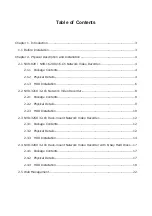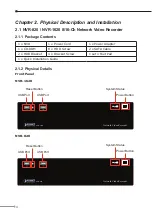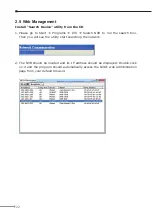Reviews:
No comments
Related manuals for NVR-1620

H20HVR1616I
Brand: Smartwatch Pages: 20

AVC794
Brand: Avtech Pages: 26

CDVR-0402U
Brand: TORCHVIEW Pages: 41

MDR535H
Brand: Magnavox Pages: 2

RA204
Brand: TeleEye Pages: 23

XVR264_04C
Brand: X-Core Pages: 110

EDVR16D1/250
Brand: EverFocus Pages: 155

JustConnect DNR-4020-16P
Brand: D-Link Pages: 167

H 264
Brand: ZOSI Pages: 3

CDR 0440
Brand: Clover Pages: 74

DR-Series
Brand: CBC Pages: 63

DS-7204HFI-SH
Brand: HIKVISION Pages: 38

DVR6
Brand: Axis Pages: 20

TR-4100 Series
Brand: Idis Pages: 78

nvrx880p
Brand: Plustek Pages: 33

Transcendent VT-TTR SERIES
Brand: Vitek Pages: 76

Transcendent Series
Brand: Vitek Pages: 104

NV808
Brand: UCam247 Pages: 7