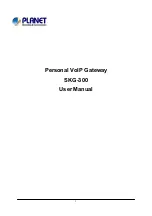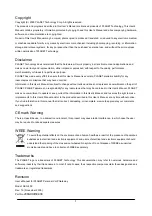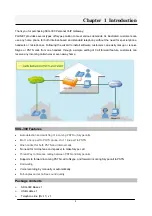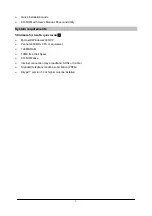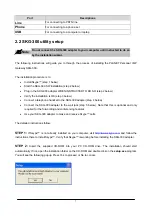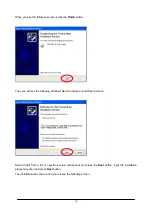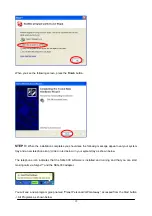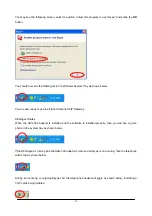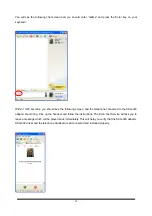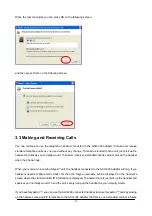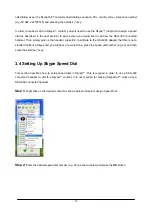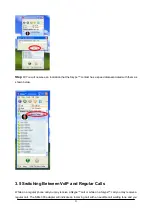Port
Descriptions
Line
For connecting to PSTN line
Phone
For connecting to a phone set
USB
For connecting to a computer or laptop
2.2 SKG-300 utility setup
"
Note
:
Do not connect the SKG-300 adapter to your computer until instructed to do so
by the installation wizard.
The following instructions will guide you to through the process of installing the PLANET Personal VoIP
Gateway SKG-300.
The installation procedure is to:
•
Install Skype™ (step 1 below)
•
Start the SKG-300 SW installation (step 2 below)
•
Plug in the SKG-300 adapter WHEN INSTRUCTED TO DO SO (step 2 below)
•
Verify the installation is OK (step 3 below)
•
Connect a telephone handset to the SKG-300 adapter (step 4 below)
•
Connect the SKG-300 adapter to the wall jack (step 5 below). Note that this is optional and only
required for the forwarding and conferencing features.
•
Use your SKG-300 adapter to make and receive Skype™ calls
The detailed instructions follow:
STEP 1:
If Skype™ is not already installed on your computer, visit
and follow the
instructions there to install Skype™. Verify that Skype™ is working before installing the SKG-300 adapter.
STEP 2:
Insert the supplied CD-ROM into your PC CD-ROM drive. The installation should start
automatically. If not, open the installation folder on the CD-ROM and double click on the
setup.exe
program.
You will see the following popup. Press Yes to proceed or No to cancel.
7