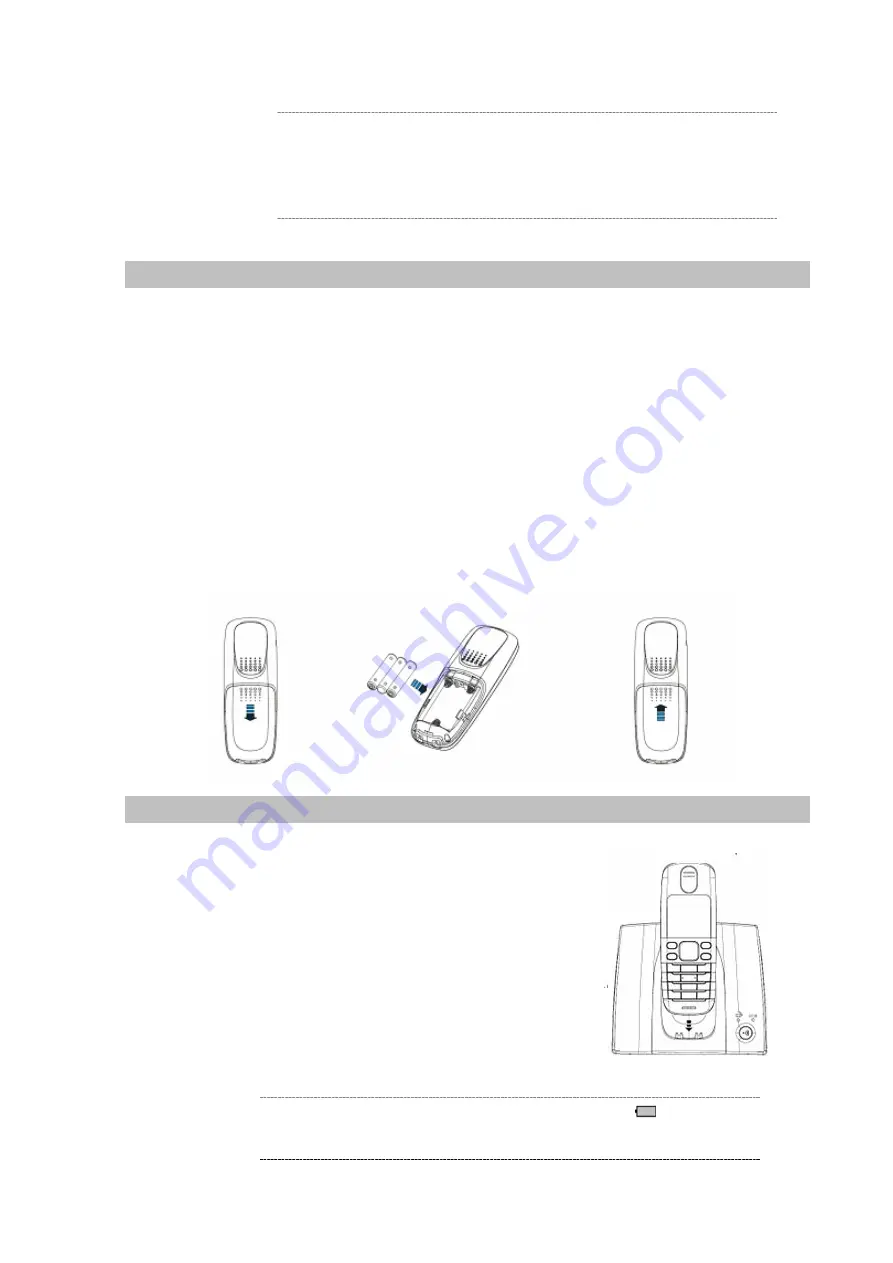
In order to connect machine for administration, please
locate your PC in the same network segment (192.168.0.x)
of VIP-321. If you’re not familiar with TCP/IP, please refer
to related chapter on user’s manual CD or consult your
network administrator for proper network configurations.
L
Note
Installing Batteries into the Handset
You must install three AAA Ni/MH batteries (included in the package) into the VIP-321 handset and
charge them in the base for
15 hours
or more before you can use your new VIP-321 Cordless IP
Telephone.
1. Slide the battery cover in the direction of the arrow.
2. Insert the new batteries, as indicated, matching the correct polarity.
3. Replace the battery cover and slide it up until it snaps shut.
4. Put the Handset into the Base.
5. Connect the Base to the AC mains using the supplied AC adapter.
6. Allow the batteries to charge for 15 hours or more before using the Handset to insure a proper first
time charge.
Charging the Handset
Before you use the Handset for the first time, you should fully
charge the new batteries for
15 hours
or more.
To charge the handset, simply place it on the base as shown,
you will hear a confirmation beep (charging beep).
Í
Note
When the handset is recharging the battery icon on the
LCD display.
















































