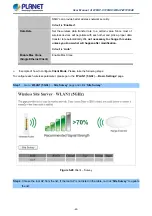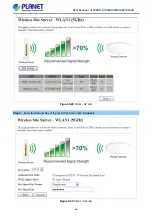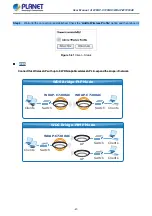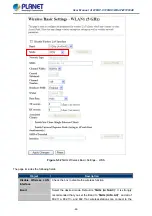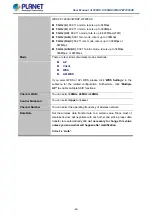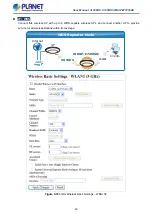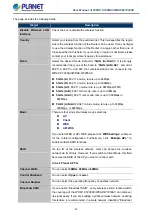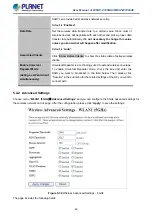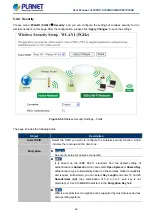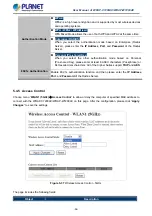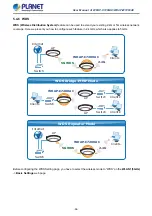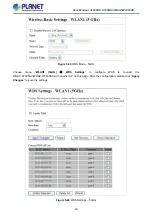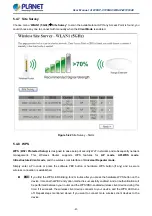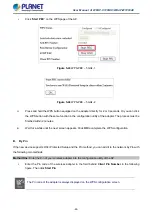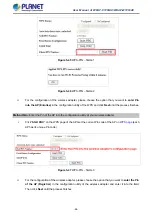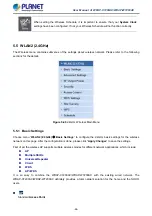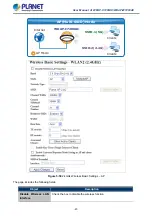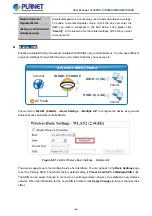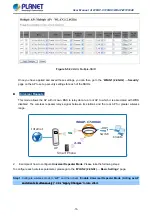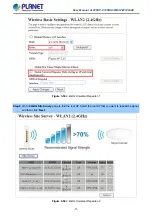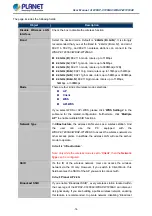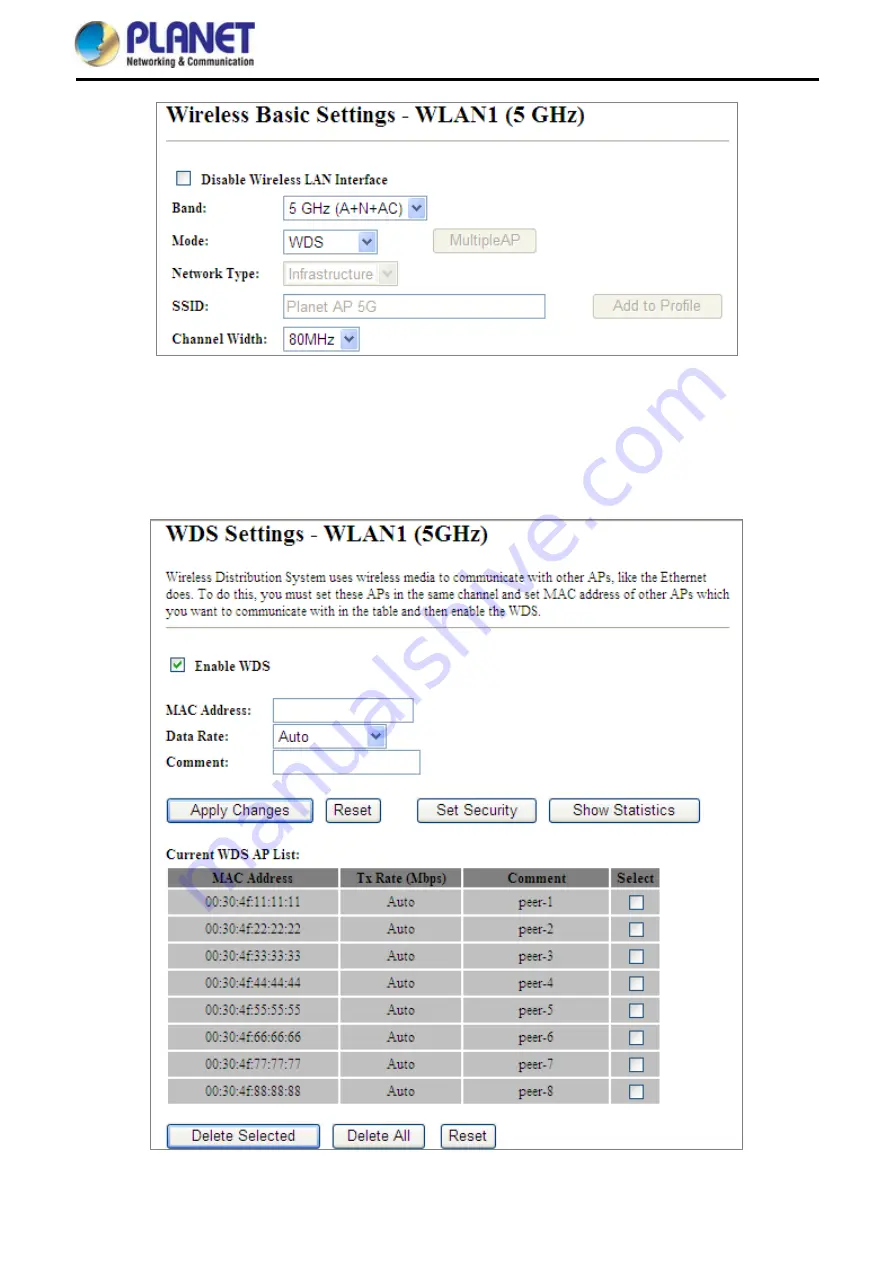
User Manual of WDAP-C7200AC/WDAP-W7200AC
-59-
Figure 5-39
WDS Mode – 5GHz
Choose menu “
WLAN1 (5GHz)
WDS Settings
” to configure WDS to connect the
WDAP-C7200AC/WDAP-W7200AC with another AP on this page. After the configuration, please click “
Apply
Changes
” to save the settings.
Figure 5-40
WDS Settings – 5GHz