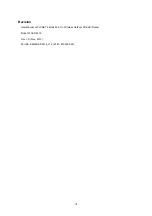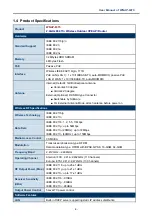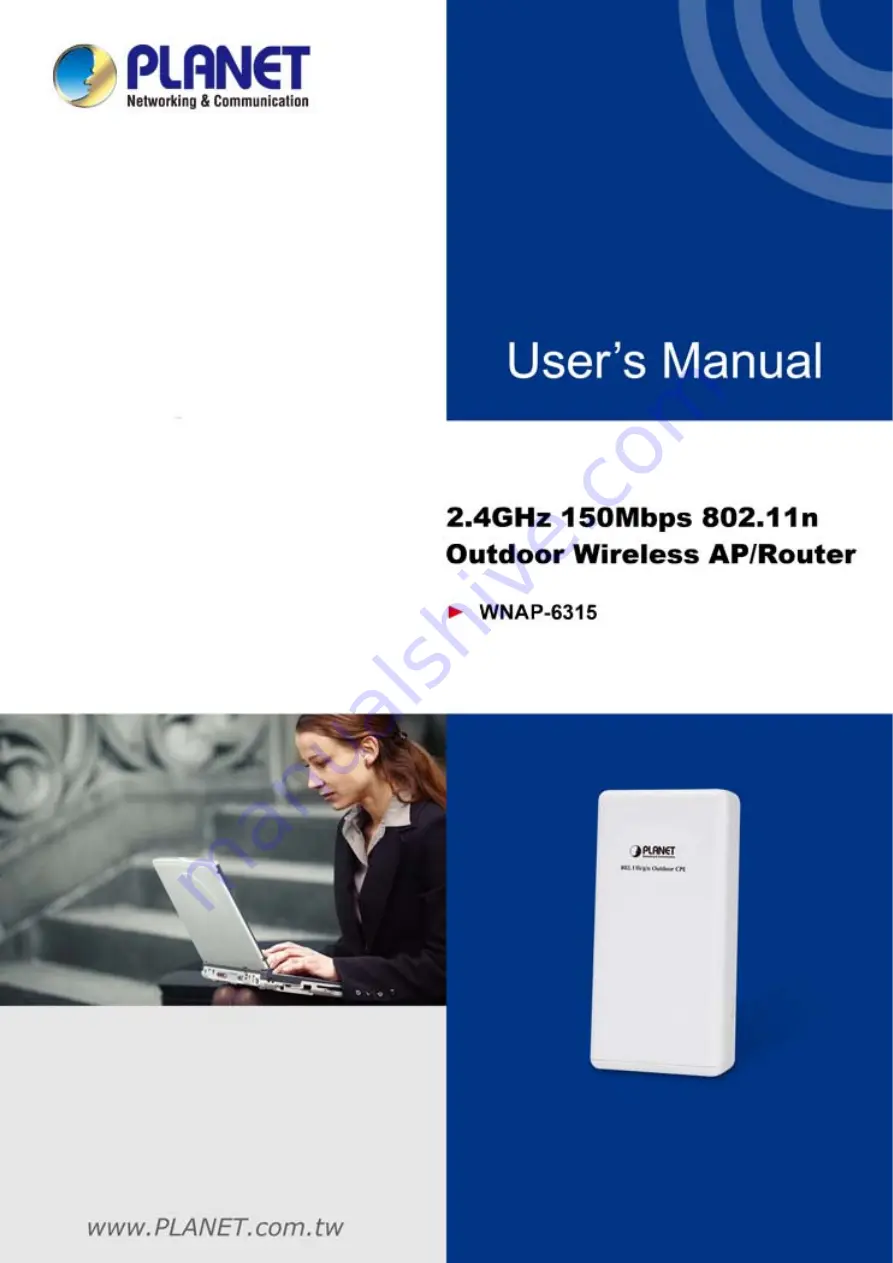Reviews:
No comments
Related manuals for WNAP-6315

PW5002
Brand: AMTC Pages: 81

241-0836
Brand: MasterForce Pages: 12

RTW020
Brand: Askey Pages: 31

PA-U010
Brand: Yamaha Pages: 2

AIRLIVE WL-5430AP
Brand: AirLive Pages: 36

WN-151ARM
Brand: Air Live Pages: 2

wl-5460apv2
Brand: Air Live Pages: 44

WAP-PC1750W
Brand: Comtrend Corporation Pages: 102

WAP-EN300C
Brand: Comtrend Corporation Pages: 109

AC 1200
Brand: Comtrend Corporation Pages: 158

Aruba AP-505H
Brand: HPE Pages: 4

MultiModem MTCBA-G2-EN2
Brand: Multitech Pages: 70

MultiModem rCell MTCBA-H3-EN3-P1
Brand: Multitech Pages: 71

MultiModem rCell
Brand: Multitech Pages: 100

E18-TBL-01
Brand: Ebyte Pages: 4

4G LTE
Brand: Novatel Pages: 96

WLG-2008
Brand: Cameo Pages: 30

AMPLIFI
Brand: Ubiquiti Pages: 52