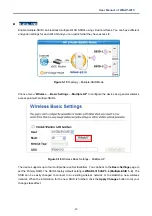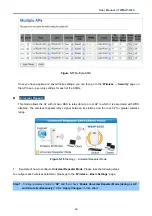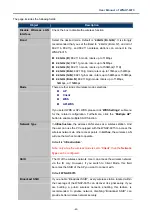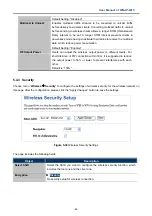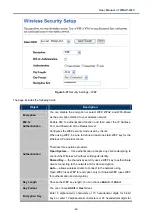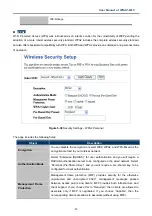User Manual of WNAP-6315
-43-
The page includes the following fields:
Object
Description
Disable Wireless LAN
Interface
Check the box to disable the wireless function.
Band
Select the desired mode. Default is “
2.4GHz (B+G+N)
”. It is strongly
recommended that you set the Band to “2.4GHz (B+G+N)”, and all of
802.11b, 802.11g, and 802.11n wireless stations can connect to the
WNAP-6315.
2.4 GHz (B)
: 802.11b mode, rate is up to 11Mbps
2.4 GHz (G)
: 802.11g mode, rate is up to 54Mbps
2.4 GHz (N)
: 802.11n mode, rate is up to 150Mbps(1T1R)
2.4 GHz (B+G)
: 802.11b/g mode, rate is up to 11Mbps or 54Mbps
2.4 GHz (G+N)
: 802.11g/n mode, rate is up to 54Mbps or 150Mbps
2.4 GHz (B+G+N)
: 802.11b/g/n mode, rate is up to 11Mbps,
54Mbps, or 150Mbps
Mode
There are four kinds of wireless mode selections:
AP
Client
WDS
AP+WDS
If you select WDS or AP+WDS, please click “
WDS Settings
” submenu
for the related configuration. Furthermore, click the “
Multiple AP”
button to enable multiple SSID function.
Network Type
In
Infrastructure
, the wireless LAN serves as a wireless station. And
the user can use the PC equipped with the WNAP-6315 to access the
wireless network via other access points. In
Ad hoc
, the wireless LAN
will use the Ad-hoc mode to operate.
Default is “
Infrastructure
”.
Note: only while the wireless mode is set to “
Client
”, then the
Network
Type
can be configured.
SSID
The ID of the wireless network. User can access the wireless network
via the ID only. However, if you switch to Client Mode, this field
becomes the SSID of the AP you want to connect with.
Default:
WNAP-6315
Broadcast SSID
If you enable “Broadcast SSID”, every wireless station located within
the coverage of the WNAP-6315 can discover its signal easily. If you
are building a public wireless network, enabling this feature is
recommended. In private network, disabling “Broadcast SSID” can
provide better wireless network security.