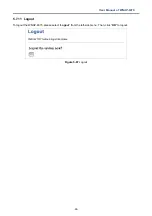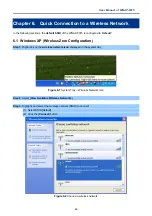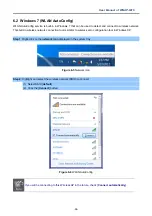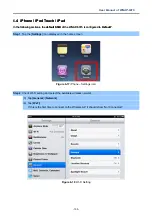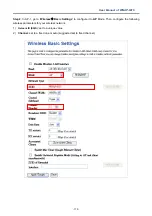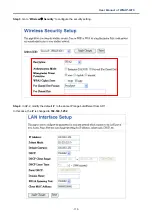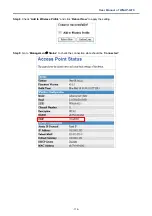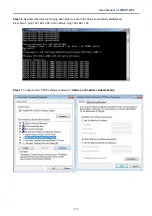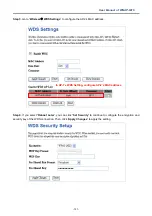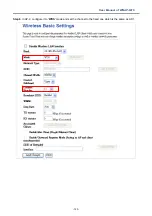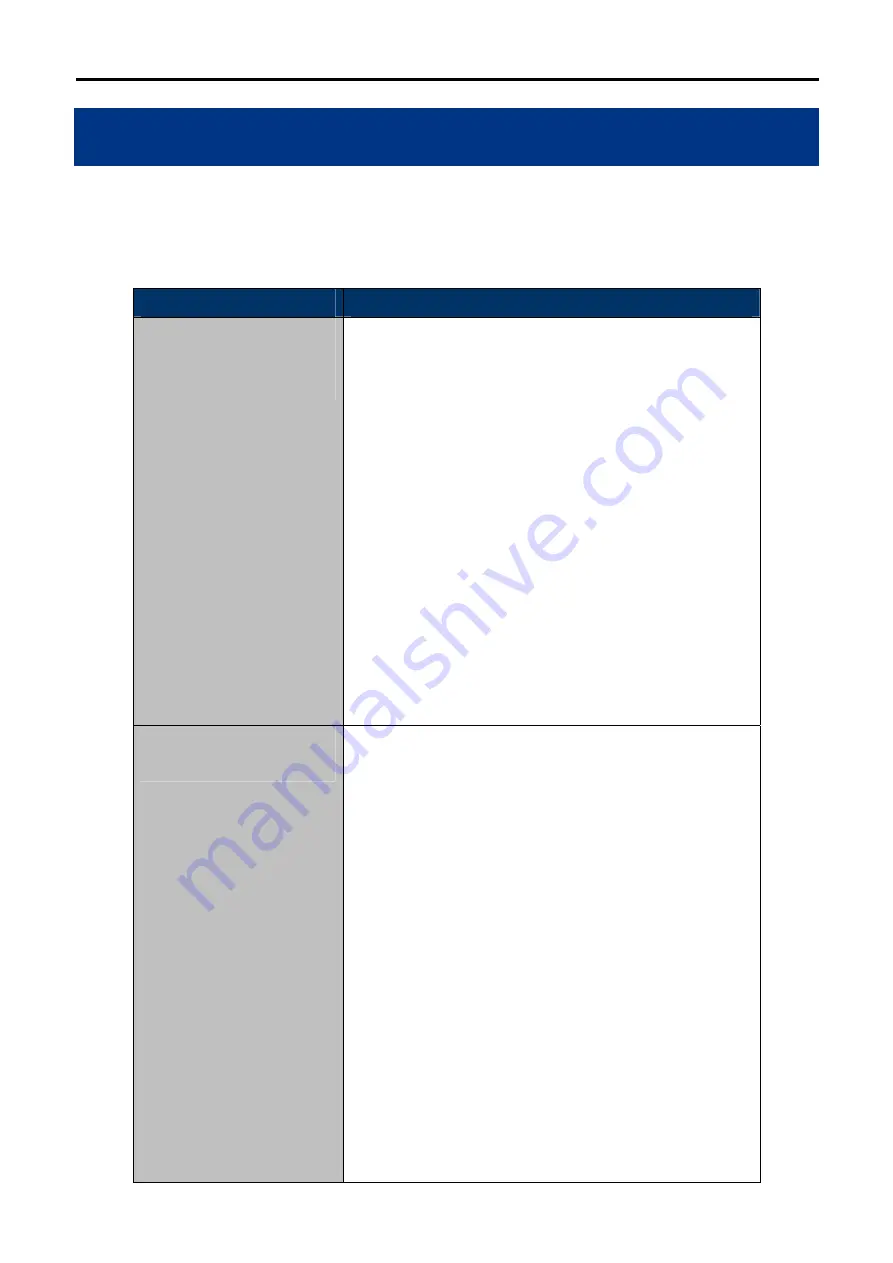
User Manual of WNAP-6315
-109-
Appendix B: Troubleshooting
If you find the AP is working improperly or stop responding to you, please read this troubleshooting first before
contacting the dealer for help. Some problems can be solved by yourself within a very short time.
Scenario
Solution
The AP is not responding to
me when I want to access it
by Web browser.
a. Please check the connection of the power cord and the
Ethernet cable of this AP. All cords and cables should be
correctly and firmly inserted to the AP.
b. If all LED on this AP is off, please check the status of
power adapter, and make sure it is correctly powered.
c. You must use the same IP address section which AP
uses.
d. Are you using MAC or IP address filter? Try to connect
the AP by another computer and see if it works; if not,
please reset the AP to the factory default settings
(pressing ‘reset’ button for over 7 seconds).
e. Use the Smart Discovery Tool to see if you can find the
AP or not.
f. If you did a firmware upgrade and this happens, contact
your dealer of purchase for help.
g. If all the solutions above don’t work, contact the dealer
for help.
I can’t get connected to the
Internet.
a. Go to ‘Status’ -> ‘Internet Connection’ menu on the router
connected to the AP, and check Internet connection
status.
b. Please be patient, sometimes Internet is just that slow.
c. If you’ve connected a computer to Internet directly
before, try to do that again, and check if you can get
connected to Internet with your computer directly
attached to the device provided by your Internet service
provider.
d. Check PPPoE / L2TP / PPTP user ID and password
entered in the router’s settings again.
e. Call your Internet service provider and check if there’s
something wrong with their service.
f. If you just can’t connect to one or more website, but you
can still use other internet services, please check
URL/Keyword filter.
g. Try to reset the AP and try again later.
h. Reset the device provided by your Internet service
provider too.